©2021 Reporters Post24. All Rights Reserved.
This tutorial is going to show you how to warm up your email server IP address and domain name automatically, so your email can reach the inbox instead of landing in the spam folder.
I have been running my own email server for over 10 years and I helped lots of folks to set up their own. In the meantime, I also heard people saying “Self-hosted email servers are doomed. Big mailbox providers (Gmail, Yahoo Mail, Hotmail, etc) have won the battle. It’s not worth your effort“. The main point is that self-hosted personal email servers had a hard time reaching the recipient’s inbox.
Email Warm-up Service to the Rescue
In a previous article, I explained the ins and outs of email deliverability, i.e, how to stay out of the spam folder. Most of the tips in that article are actionable for most people. But many folks have difficulty with two factors:
- IP reputation
- Domain reputation
They are the most important two factors for email deliverability. If you use a self-hosted email server for personal use only, then it’s difficult for you to improve your IP and domain reputation, and your email is likely to land in the spam folder.
Luckily, you can use an email warmup service to improve your reputation automatically!
How does Email Warm-up Service work?
An email warm-up service creates thousands of human-like interactions with your emails, and signals email providers that you’re not a spammer, but a trusted sender.
More positive engagement signals lead to a better reputation. Positive engagement includes:
- Opening your email.
- Clicking links in your email.
- Replying to your email.
- Adding your email address to the contact list (very positive engagement signal)
- Moving your email from the spam folder into inbox (very positive engagement signal)
So let’s get started.
Step 1: Create an Account
They are many email warm-up services on the market. The one I recommend is warmupinbox.com, which offers 7-day free trial.
Step 2: Set Up Warm-Up
Once your account is activated, you need to add a mailbox. Go to your Warmup Inbox dashboard and click the + ADD INBOX button, then select Other Email Client as the account type. (You can’t use the SMTP Only account type unless you upgrade to a premium account.)
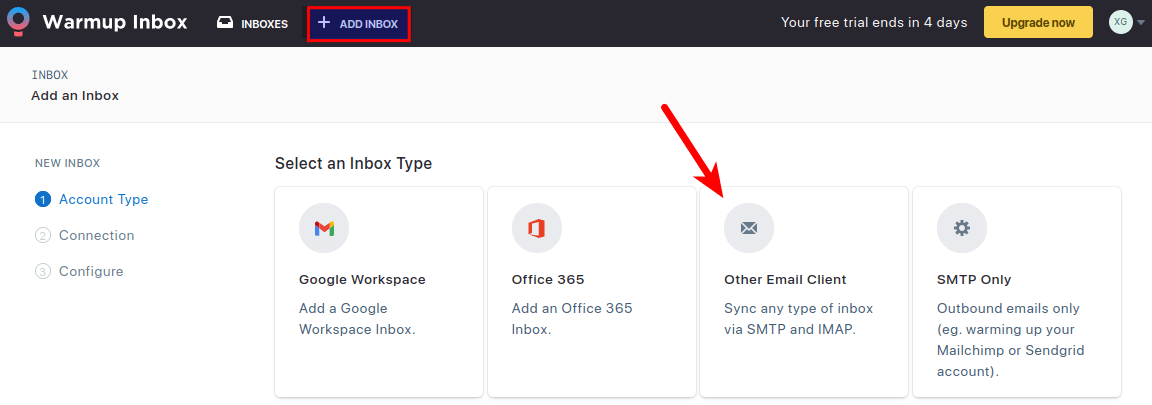
Then enter your domain email address, SMTP, and IMAP connection details.
- For SMTP, you should use port 587 and enable SSL/TLS.
- For IMAP, you should use port 993 and enable SSL/TLS.
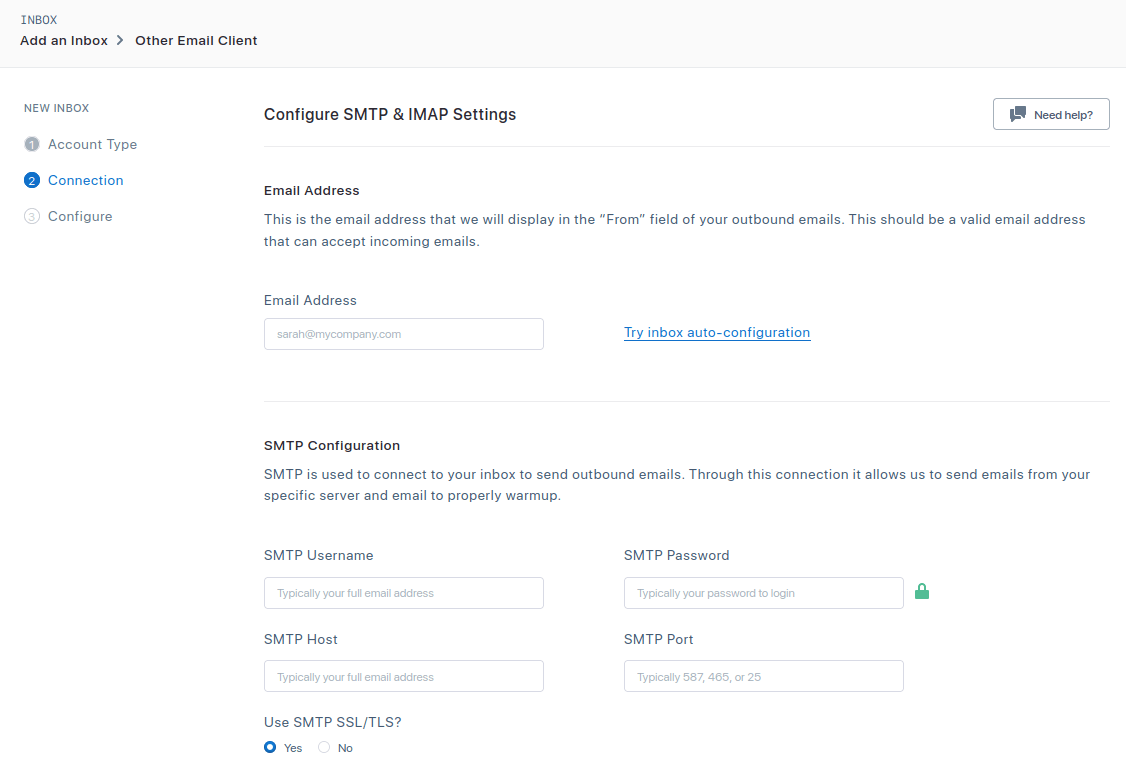
Then click the Continue button and Warmup Inbox will try to establish a connection to your SMTP/IMAP server.
If you encounter the following error, please check that your SMTP/IMAP server is running and the firewall allows incoming connection to the TCP port 587
After the connection is successfully established, you need to select how much you want to warm up this inbox. In the free trial period, we can only use the first option: Basic – up to 50 emails per day, which means Warmup Inbox will send an email to 50 different email addresses per day, and those email addresses will interact with your sent email like a real human. (Pro users can send 150 warmup emails per day.)
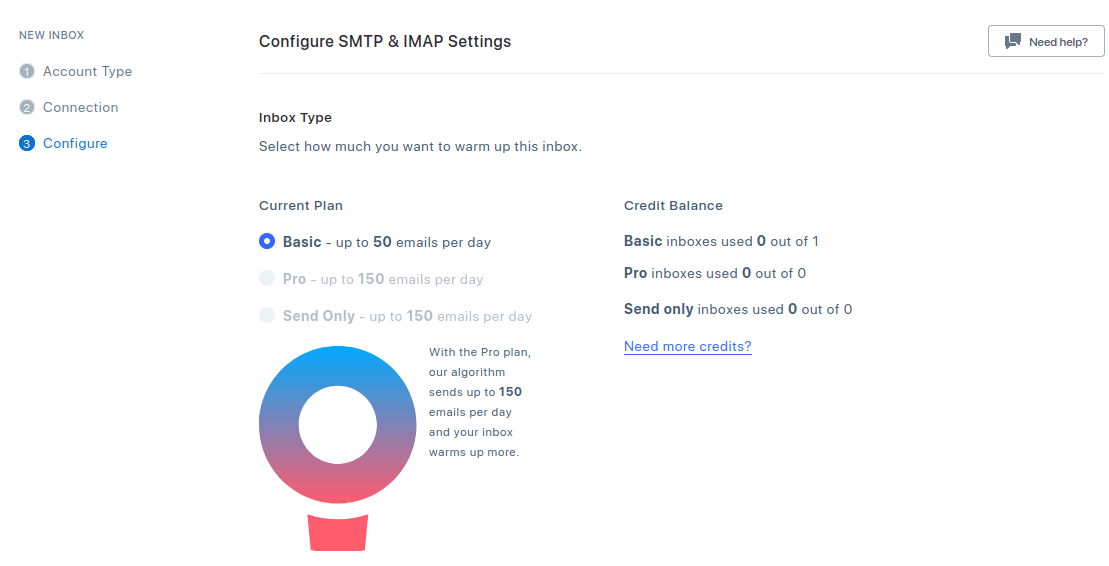
Next, set the sender name and sending frequency. Free trial users can’s customize sending frequency settings. The default setting is fine for small-volume email senders. If you need to send a large volume of emails in the future, upgrade to the Pro plan.
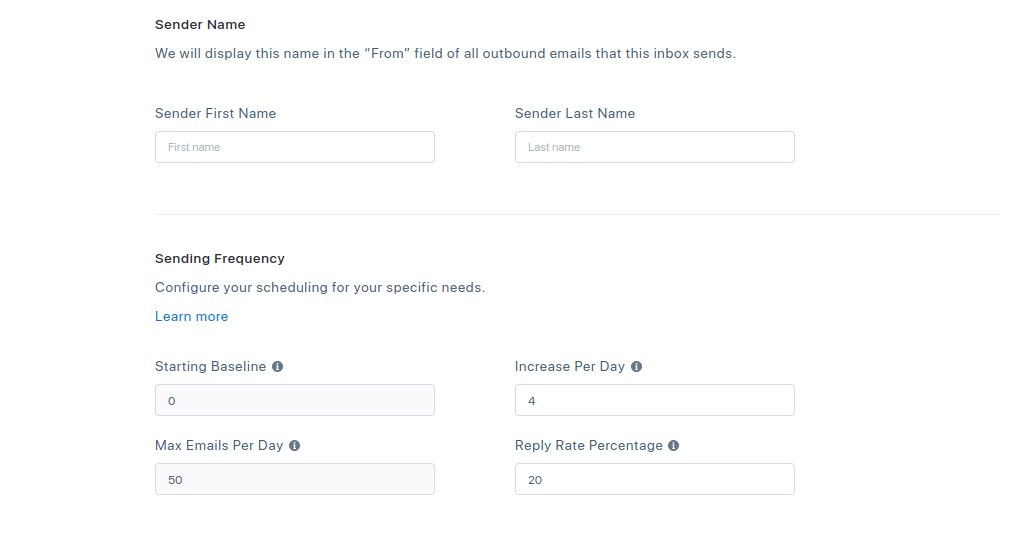
Finally, click the Add Inbox button to finish the setup. It might prompt you to upgrade to a premium account. Just click the close button. You can always upgrade to a premium account in the future if the need arises.
Step 3: Monitor Progress
After 7 days, your email server IP and domain will be warmed up. If want to speed up this process, you need to upgrade to a premium plan.
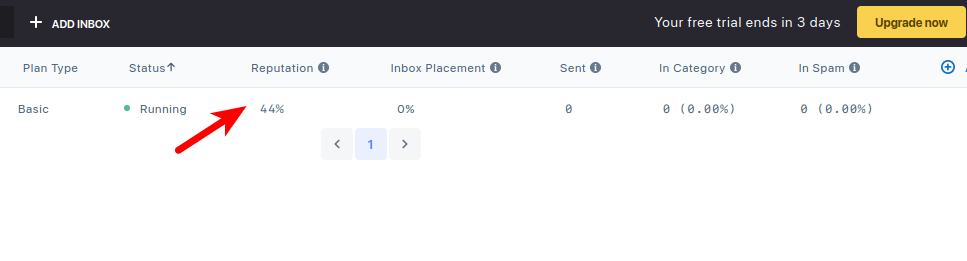
Wrapping Up
I hope this tutorial helped you warm up email server IP address and domain name. As always, if you found this post useful, subscribe to our free newsletter to get more tips and tricks. Take care 🙂


