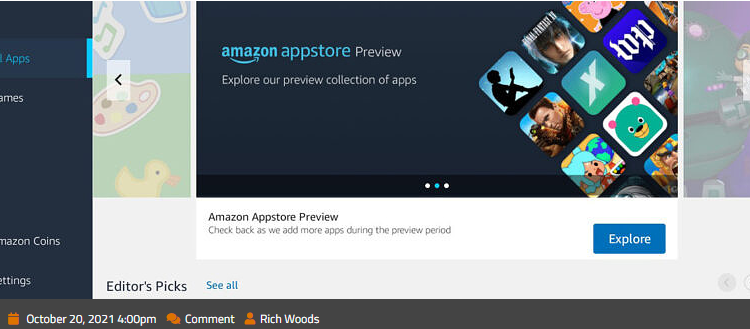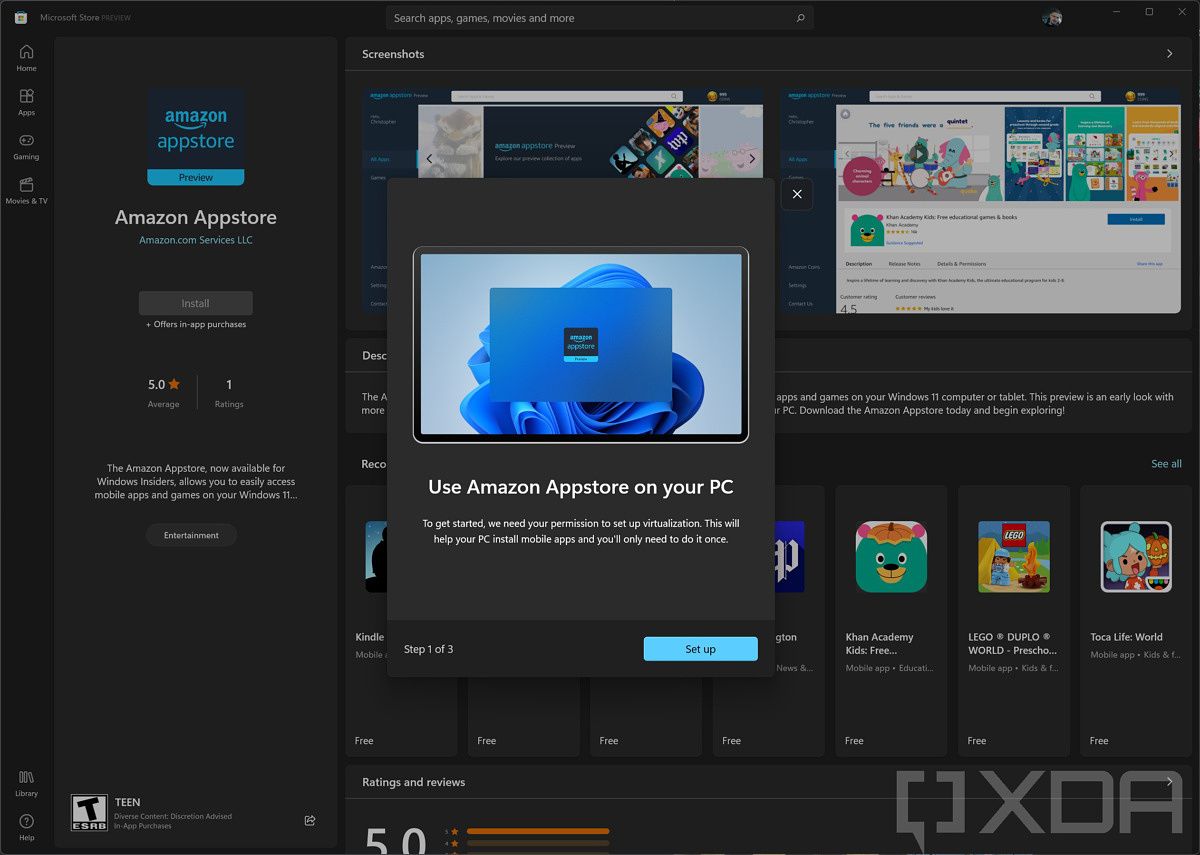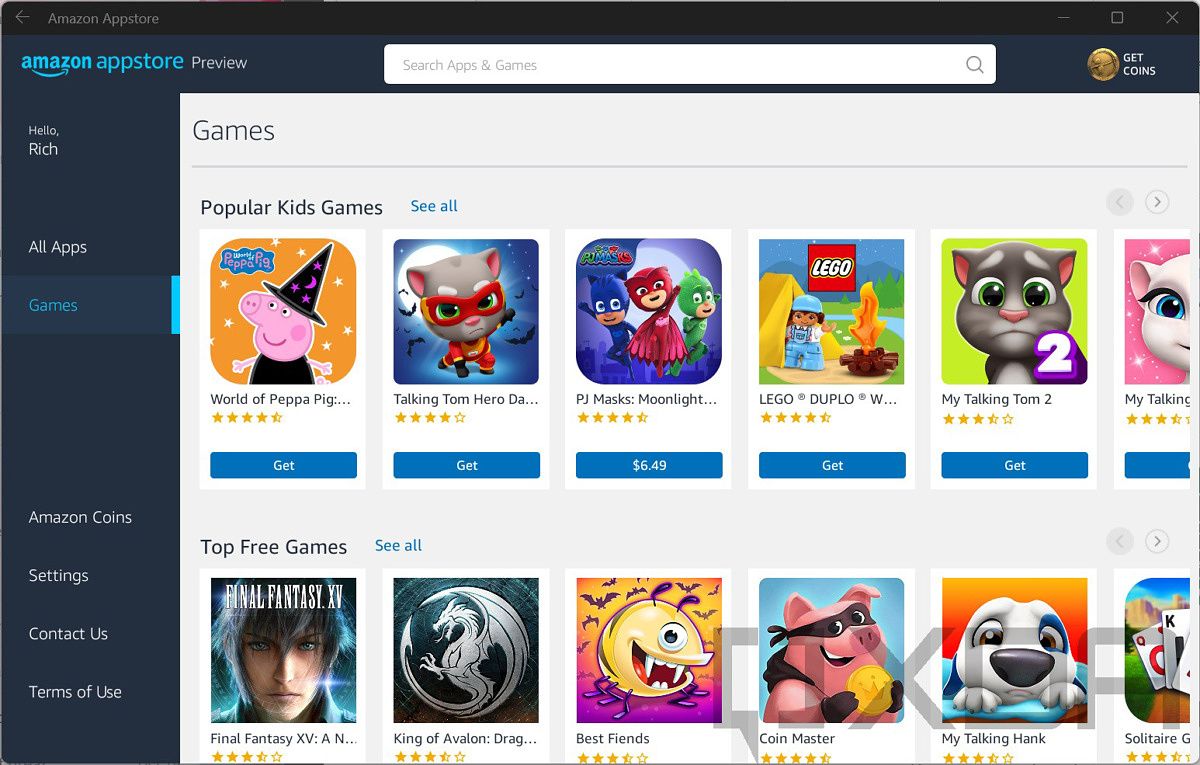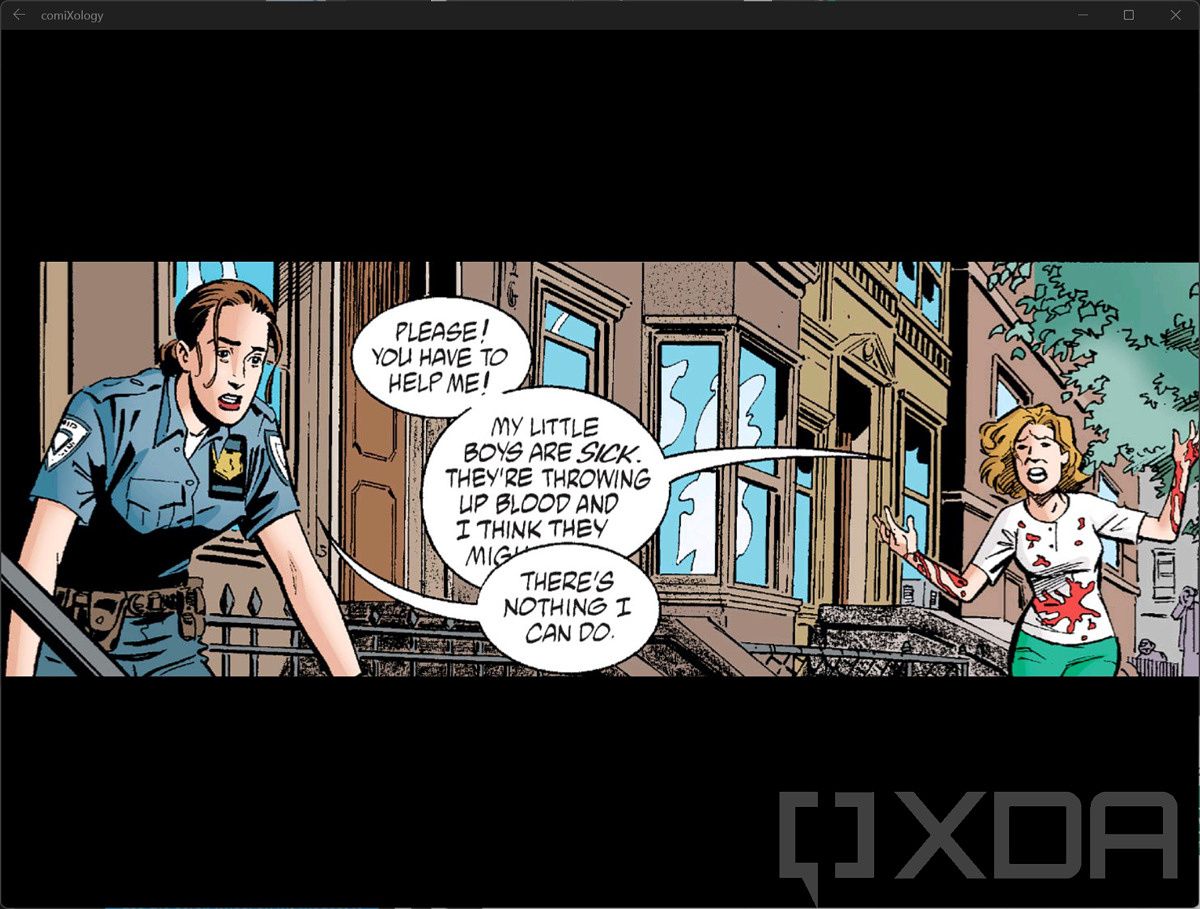©2021 Reporters Post24. All Rights Reserved.
Today is the day that I’ve been waiting for. Android apps are finally available to Windows 11 beta testers. The apps come via the Amazon Appstore; however, it turns out that it’s actually a carefully curated list of apps and games. There are just 50 to choose from
Strangely, there’s a section called Editor’s Picks. So it’s a curated collection of apps to begin with, but then there are editor’s picks, but I digress.
Why Android apps on Windows 11?
When Microsoft announced this, I raced to try it out. The company promised this for Windows 11, and it got delayed past the initial launch. It’s my understanding that the delay was with the Amazon Appstore, not the Windows Subsystem for Android.
So let’s go right for the elephant in the room. Why Android apps on Windows 11? Whenever I write about the topic, it’s probably the most common question I get before people ever read the article. After all, what can you do with Android apps that you can’t do on Windows already? Almost everything has a web app if it doesn’t have a native app.
For me, it’s Amazon Kindle, which is why I appreciate the Amazon partnership. Amazon has a web app called Kindle Cloud Reader, and it’s fine in general, but it’s not great for touch or offline usage. Comixology was the other thing that I wanted, but I can access my Comixology books through the Kindle app now.
That’s all I personally want. I want to be able to sit with my Surface Pro X and use it for the same things I’d use an iPad for. I’d love to stop carrying iPads and Kindles on trains for reading purposes.
But for other people, games are big. When I spoke to the CEO of BlueStacks a few weeks ago, I was told that almost all users of the service are using it for playing mobile games on PCs. That’s the direction you’re going to see this move in, and that’s why many of the apps offered right now are just games.
The actual experience
In order to get started, you need to be a Windows Insider in the Beta channel. You can download the Amazon Appstore from the Microsoft Store, or you can attempt to download an Android app, which will redirect you to it.
Once you click install on the Amazon Appstore, you’ll be guided through the process where not only will the app install, but so will the Windows Subsystem for Android. Once that’s done, you’ll be directed to reboot.
Once your system reboots, you’ll have to sign into the Amazon Appstore with an Amazon account. It’s a bit strange to have to sign into a third-party service to get something from the Microsoft Store, but that’s the new store for you.
Once you sign in, you’ll see all of your options for downloading apps. To be clear, you can find all of these apps in the Microsoft Store too, except in the Microsoft Store, you’re just going to see a button that takes you right back to the Amazon Appstore app.
You’ll probably notice that it’s not a super-smooth experience. Scrolling feels a bit laggy. It seems like it’s built for touch. Scrolling with the scrollwheel on my mouse just doesn’t feel as good as if I scroll by touch, or even click and drag with a mouse.
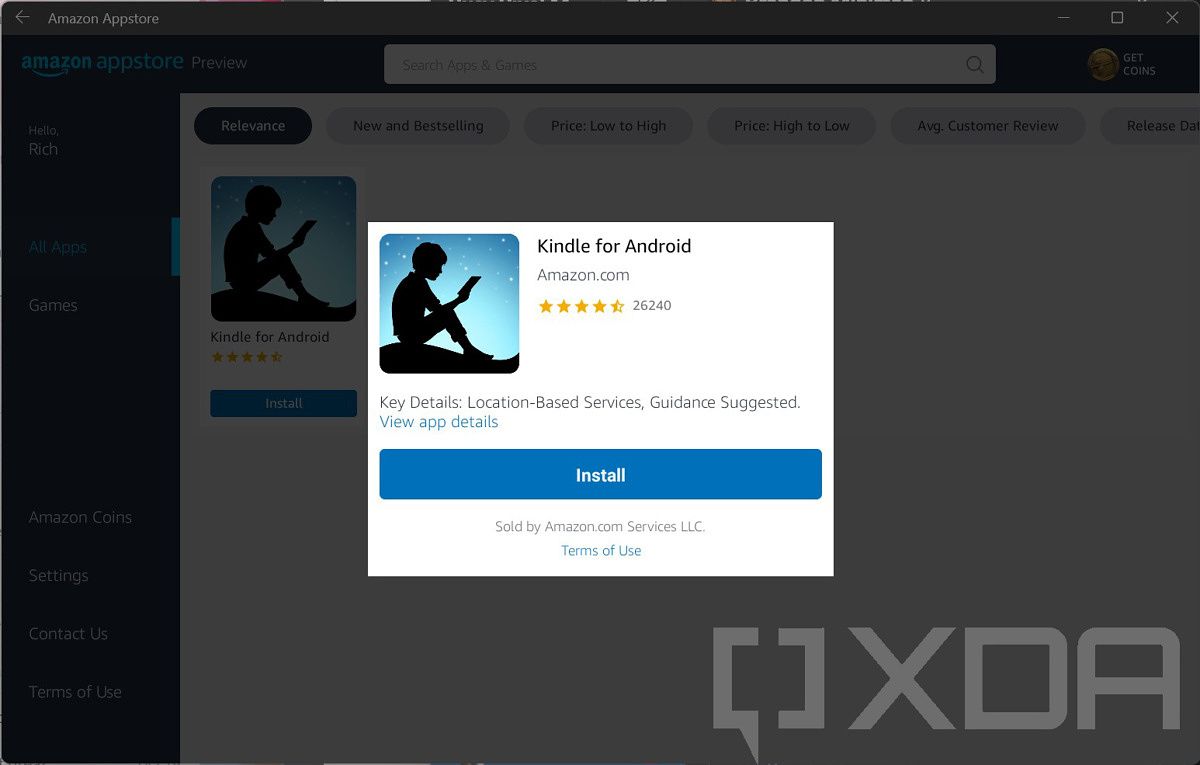
The first thing I installed was the app I’ve been waiting so long for, Kindle for Android. I also installed Comixology, even though I’m not really using that as much anymore, and I installed Subway Surfers.
Using apps like Kindle and Comixology seem to work exactly like I’d expect them to. I don’t know why I was surprised, maybe just because I’m not used to having decent tablet apps on Windows.
Playing Subway Surfers was a different story. I played on the SQ1 model of the Surface Pro X, and it wasn’t very good. It reminds me of playing Temple Run: Brave on the Surface RT back in the day. I just remember wondering why it wasn’t better when it runs well on any phone or tablet I had come across. The graphics are shaky, and the frame rate is low enough that it’s simply not sufficient for proper reaction time.
I mention that it was the SQ1 processor, because I’ll be trying this on a variety of machines. For x64 PCs, the Windows Subsystem for Android uses Intel Bridge technology, while these apps are supposed to run natively on ARM. At the same time, the Core i7-1185G7 in a Surface Pro 8 is much more powerful than a Microsoft SQ1 chipset.
One other thing that I want to point out is that the experience of getting the apps isn’t exactly seamless. The image you see above is a screenshot from a PC that has the Comixology app already installed. It’s not the normal behavior of a button that either says Install or Open. You just get the ‘Get from Amazon Appstore’ button, because the Microsoft Store has no idea is it’s installed already.
There’s still a lot that I want to try out, of course. I want to test out these apps on a variety of hardware. I also want to see how app updates go. Will these apps seamlessly update on their own or will I have to manually do it through the Amazon Appstore?
I’m also interested in the process of sideloading, something that’s totally possible. Microsoft promised it would be a while back, and it delivered. I was ready to rant about the term sideloading on Windows because I thought Android apps would work like any other app, but that’s not the case. You can’t just double-click on an APK to install it like you can with an EXE.
Since this is in the Beta channel already, we might actually see this in production sooner rather than later.
What do you think of Android apps on Windows 11? Let us know in the comments!
Source: www.xda-developers.com