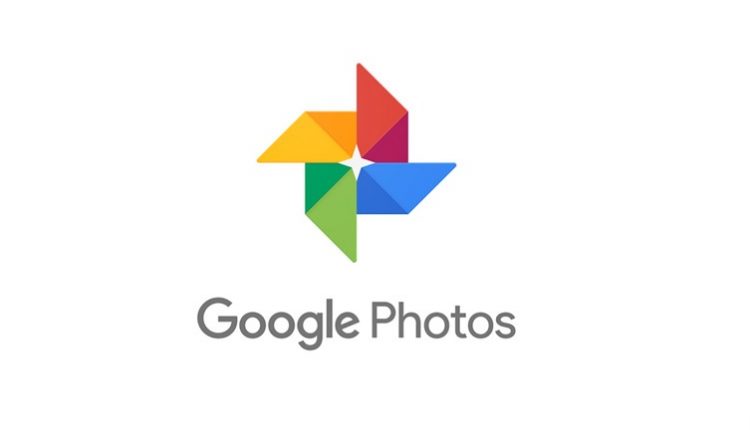©2021 Reporters Post24. All Rights Reserved.
Google Photos has a feature that automatically curates and surfaces old photos in the form of “Memories.” The unfortunate thing about memories is that they’re not always good memories. Thankfully, Google allows you to exclude people—and even pets—from Memories.
The Memories feature is available to anyone who backs up their images to Google Photos. You can see the Memories row at the top of the main “Photos” tab in the mobile app.
RELATED: Google Photos Adds Tons of Memory-Building (And Memory-Hiding) Features
Start by opening the Google Photos app on your iPhone, iPad, or Android phone or tablet. Then, tap your profile icon in the top-right corner.

Select “Photos Settings” from the menu.

Now, navigate to the “Memories” section.

The option we want is “Hide People & Pets.” You’ll find that you can also hide specific dates as well.

A list of people and pets, some of whom you might have labeled, will appear. Tap on any of the “faces” that you would like to hide from Memories. The crossed-out eye icon means that the person or pet will be hidden.

Tap the back arrow in the top-left corner when you’re done. Exiting the menu will save the changes automatically.

That’s all there is to it! These people or pets will not appear in your Google Photos Memories anymore. Remember that you might miss out on pictures of other people if the ones with crossed-out faces are also in the image with them.
Source: howtogeek.com