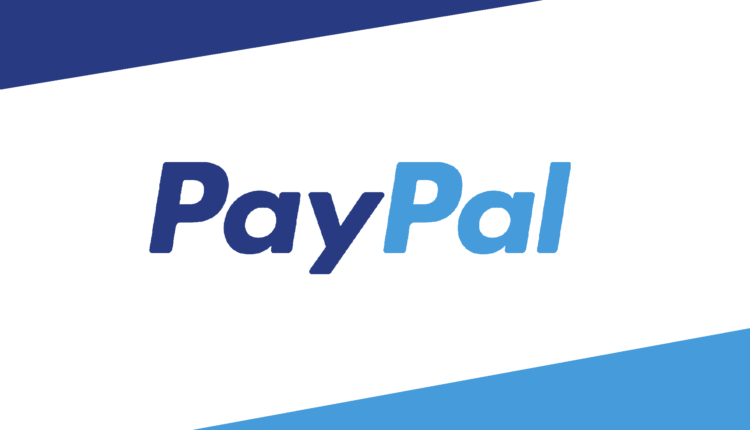©2021 Reporters Post24. All Rights Reserved.
PayPal is facing criticism from ex-employees (signal-boosted by former PayPal CEO Elon Musk) and users alike after news of a policy update that would fine customers $2,500 for promoting misinformation on its services went viral. The policy, released as a leaked document online, indicated an effective date of Nov. 3, but shortly after the news broke, PayPal released a statement saying that the policy included “incorrect information.”
And so it turns out that Pay Pal won’t be fining people for “misinformation” — for now.
However, the policy misfire has hurt the image of the popular online payment system, and many users are now turning away from PayPal. On Twitter, for example, you’ll see hashtags like #paypalcancelled and #byebyepaypal trending, and Pay Pal’s stock has taken major damage as a direct result.
Whatever the reason, Pay Pal is not in everyone’s good graces, and if you’re having second thoughts about being a user, maybe it’s time to permanently leave — especially with Venmo, CashApp, Zelle and plenty of other options for online payments.
Don’t miss: Best Payment Apps: Apple Cash, Cash App, PayPal and More
If you want to leave Pay Pal for good, here’s how to do it.
Before you close your PayPal account
Make sure your account does not have a remaining balance, an account limitation (usually a temporary restriction that prevents withdrawing, sending or receiving money) or any other unresolved issues. Even if you tried, you wouldn’t be able to close your Pay Pal account with any of these issues, so make sure to clear them up first.
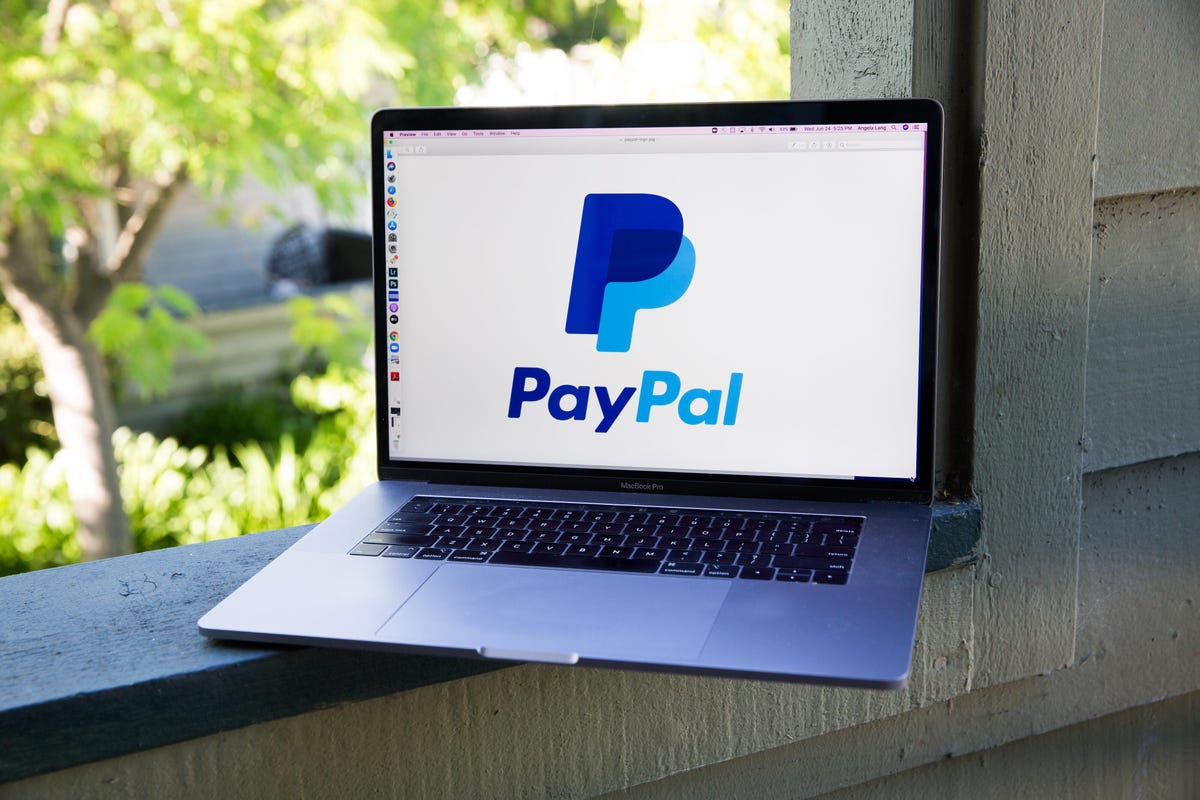
How to permanently delete your PayPal account
You can close your PayPal account using the Pay Pal app on your smartphone and tablet, or on your desktop via the PayPal website. We’ll show you both methods below:
On desktop:
- Log in to your PayPal account in any web browser.
- Click on the gear icon in the top-right corner to view your account settings.
- Under the Account tab, scroll all the way to the bottom and click on Close your account.
- Finally, hit Close Account on the pop-up that appears.
On mobile:
- Open the PayPal app and log in.
- Tap your profile icon on the top-left.
- Scroll down and tap Close your account.
- Finally, hit Close Account.
If you have a business account and are attempting to delete it on mobile, you’ll have to tap your profile icon > Account Info > Close your account > Close Account, which just means an extra step.
Once your Pay Pal account is closed, you won’t be able to view your transaction history nor request or send money with that account to other PayPal users. And any recurring payments, like with your phone bill or streaming subscription, linked to your Pay Pal account will be terminated, so make sure to update those payment options.