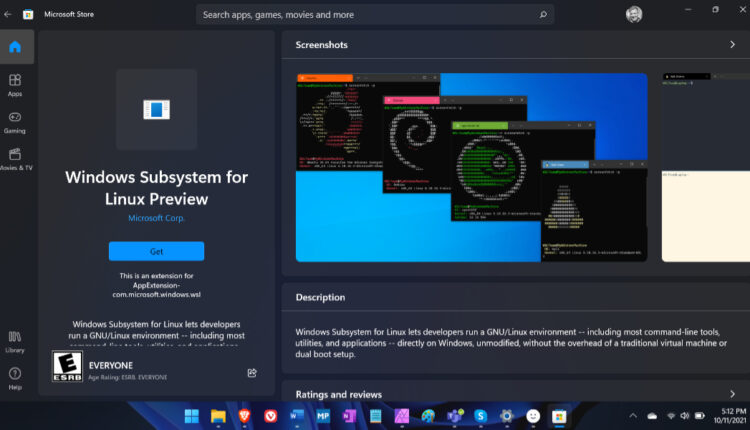©2021 Reporters Post24. All Rights Reserved.
The Windows Subsystem for Linux (WSL) preview is now available in the Microsoft Store as a store application for Windows 11 machines! Installing WSL through the store will allow you to get the latest WSL updates and features faster, and without needing to modify your Windows version. Read on to see how that’s possible and what this means for WSL!
Is this a new version of WSL?
This is the exact same WSL that you know and love, all that we’ve changed is where it gets installed and updated from. We’ve created this as an initial preview to help ensure quality before making this generally available.
Why would you want to install WSL from the Microsoft Store?
There are two big reasons to be excited for this change: You can get access to WSL features faster, and you don’t have to worry about changing your Windows version when getting the latest WSL updates.
Traditionally, WSL has been installed as an optional component inside of Windows. This means that you would go to the “Turn Windows Features on or off” dialogue to enable it, requiring you to restart your machine. The actual binaries that make up WSL’s logic in that optional component are part of the Windows image, and are serviced and updated as part of Windows itself.
This change moves those binaries from being part of the Windows image, to instead being part of an application that you install from the Store. This decouples WSL from your Windows version, allowing you to update through the Microsoft Store instead. So now once new features like GUI app support, GPU compute, and Linux file system drive mounting are developed, tested and ready for a release you will get access to it right away on your machine without needing to update your entire Windows OS, or going to Windows Insider preview builds.
We’ve already added in some new features that can be found in this preview such as:
- WSLg is now bundled as part of the WSL app!
- New
wsl.exe --mountfeatures!- Add
--mount --vhdto make mounting VHD files easier. - Implement filesystem detection for
wsl --mount. This change implements filesystem type detection if no--typeis specified when usingwsl.exe --mount. - Add
--namefeature towsl --mount. This change adds support for optionally naming a mountpoint when mounting a disk through WSL.
- Add
- Updated Linux kernel to 5.10.60.1
- Added progress indicator helper function used to show a Please Wait message with animated dots on the conversion process to show users that WSL is still running.
- Switched
wsl --installto not require the--distributionargument. This change switcheswsl --installto not require the--distributionargument but maintains support to avoid breaking existing scripts. - Added
wsl.exe --versioncommand which displays relevant version information
You can find our up to date changelog of improvements here on the WSL docs.
How to install and use WSL in the Microsoft Store
First make sure you have these pre-requisites:
- Are using a Windows 11 build or higher (Windows build number 22000 or higher)
- Have the Virtual Machine Platform optional component enabled
- You can do this by running:
dism.exe /online /enable-feature /featurename:VirtualMachinePlatform /allin an elevated PowerShell prompt
- You can do this by running:
Frequently Asked Questions (FAQ)
Can I install WSL from the Microsoft Store if I already have WSL installed?
Yes! If you already have the in-Windows version of WSL installed, then you can install the WSL preview from the Store as well. These are both able to be installed on your machine simultaneously, and you will still have access to all of your exact same WSL distros. The WSL store version will always take precedence, so when it’s installed on your machine then that’s the version of WSL that you’ll be interacting with.
Can I use WSL 1 distros with the Store version?
Yes you’ll be able to use WSL 1 distros with this as well, but you’ll need to make sure that the “Windows Subsystem for Linux” optional component is enabled. This is because the actual driver that powers WSL 1 distributions is staying inside of that Windows optional component, as it is tightly coupled to the Windows version. Our future goals on the team are to improve WSL 2 distros to be the best WSL experience by addressing some of the areas where users prefer WSL 1 distros, and having the Microsoft Store version of WSL installed will allow you to see those improvements to WSL 2 distros earliest.
What are the future plans for WSL in the Windows image?
Our goals are to make WSL in the Microsoft Store the best way to install and use WSL, as you’ll be able to get the latest updates fastest through that route, and in the long term we’d like to move WSL users to use the store version. However, in Windows 11 we are still supporting the inbox version of WSL as we keep developing WSL in the store. This means that if you’re using the inbox version you are still supported, and the WSL optional component is still present inside of Windows 11. We are going to be data driven, and will be using your feedback from this preview to help inform us for our future decisions with WSL in the Windows image in upcoming releases.
How do I uninstall WSL from the Microsoft Store and go back to the in Windows version?
If you have WSL from the Microsoft Store installed, and would like to return back to the in Windows version you can follow these steps:
- Search for “Windows Subsystem for Linux” in the start menu, right click on the application and click “Uninstall” to uninstall the store version
- Ensure the “Windows Subsystem for Linux” optional component is turned on, see this step of the install docs for details
After completing these steps you’ll be back to using the in-Windows version of WSL
Are there any known issues with this first version?
Here is the initial list of known issues that exist in this first release of WSL from the Microsoft Store:
- Unable to start wsl.exe from a Session 0 prompt which users can run into when trying to start WSL from an ssh session
- The “Linux” option in File Explorer is not shown
What else is new for WSL in Windows 11?
Last but not least, with the release of Windows 11 we’d like to highlight some new WSL features that are now generally available:
- Run Linux GUI applications with WSLg
- Linux binaries can now leverage your Windows GPU for AI and Machine Learning development scenarios and more
- Mount Linux file system formatted hard disks into WSL
- Install the Microsoft in the WSL Store preview to get faster updates from the Microsoft Store
Source: https://devblogs.microsoft.com