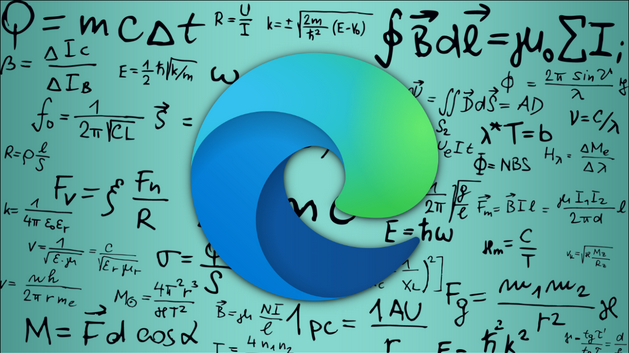©2021 Reporters Post24. All Rights Reserved.
Solving math problems becomes easier with the new Math Solver feature in Microsoft Edge. However, if you don’t plan to use it, you can disable or remove it easily. Here’s how.
Edge Browser Minus Math Solver
At the time of writing in June 2021, “Math Solver” is still in the Preview stage and is available by default in Microsoft Edge 91. When you click on it, a sidebar opens on the right side to let you clip and drop math formulas or type one in there.
If you don’t want the feature, however, you can hide the Math Solver button from the toolbar or disable it entirely.
To simply hide the button, first, launch Microsoft Edge on your computer. Right-click the Math Solver icon in the top-right corner of the toolbar and select “Hide from Toolbar.”
![]()
To disable Math Solver in Microsoft Edge, we’ll use the Edge “flags,” which are just like the Chrome flags.
RELATED: How to Enable Google Chrome Flags to Test Beta Features
Since it’s available as a flag, the feature is still a work in progress. That being said, removing it could impact your browser’s performance. Disable the flag at your own risk.
First, open Microsoft Edge on your computer. Type edge://flags in the address bar and hit Enter.

You’ll now see the “Experiments” page. Type “math solver” in the search bar at the top.

The “Math Solver in Microsoft Edge” item will show up in the “Available” section. Click the drop-down box and select “Disabled.”

Select the “Restart” button in the bottom-right corner of the tab that pops up.

After that, the Math Solver icon won’t be visible when you open “More Tools” after clicking the ellipses menu (three dots) in the top-right corner.
![]()

That’s it. You won’t see the Math Solver button in Microsoft Edge after that. But if you share your computer with your family, you can always create multiple user profiles or set up Kids mode in your browser.
Source: www.howtogeek.com