©2021 Reporters Post24. All Rights Reserved.
While yesterday’s Windows 11 reveal event was mostly received positively by everyone, there has been a bit of information that has been causing a bit of controversy. One of the hardware requirements for Windows 11 is the presence of Trusted Platform Module or TPM 2.0, and people are unsure about whether their PC supports it or not. In this article, we will tell you how to check support for it and how to enable it.
A Trusted Platform Module is a piece of hardware that is designed to store security keys for encrypting/decrypting drives in a PC or laptop. TPM has two versions – TPM 2.0 is found in UEFI systems and TPM 1.2 is found in BIOS systems. They are also named differently for the two major CPU manufacturers – Intel calls it PTT (Platform Trust Technology) and AMD calls it fTPM (Firmware TPM).
When installing Windows 11 or when upgrading from Windows 10, Microsoft will require the PC to support TPM, either TPM 1.2 or TPM 2.0. To check if your system has it, there are two methods:
- Press Windows+R to open the Run program.
- Type “tpm.msc” and click Enter.
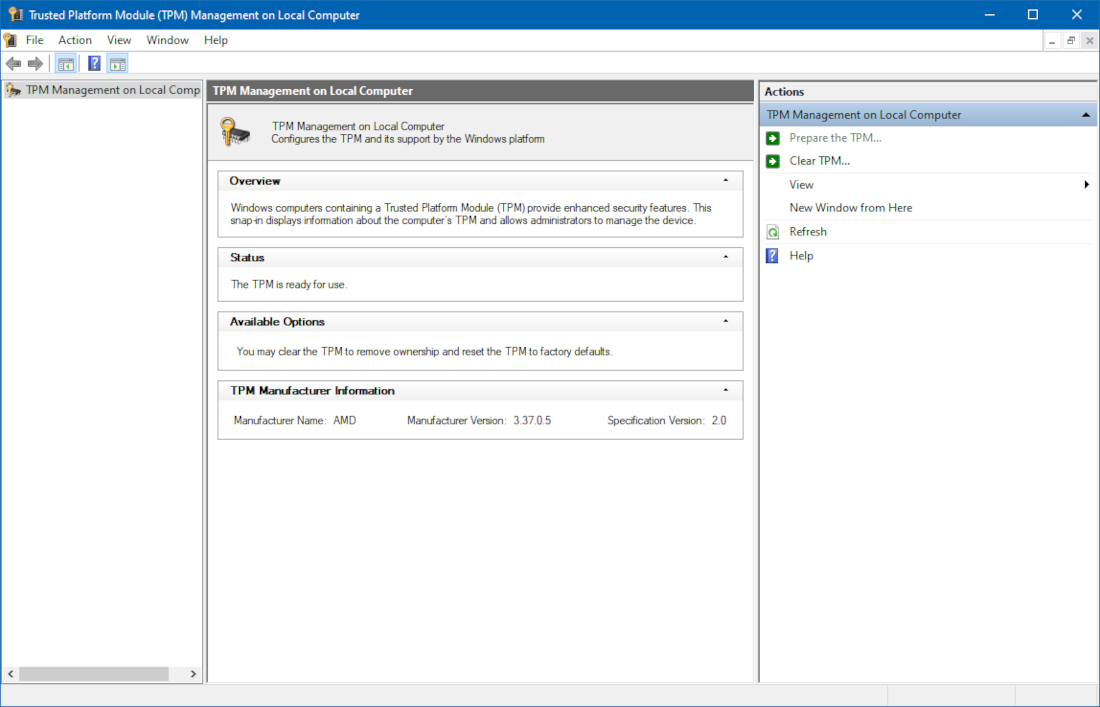
This will bring up a window showing the available TPM hardware in your system, along with its version number.
Alternatively, users can navigate to Settings → Update and Security → Windows Security → Open Windows Security → Device Security → Security Processor Details.
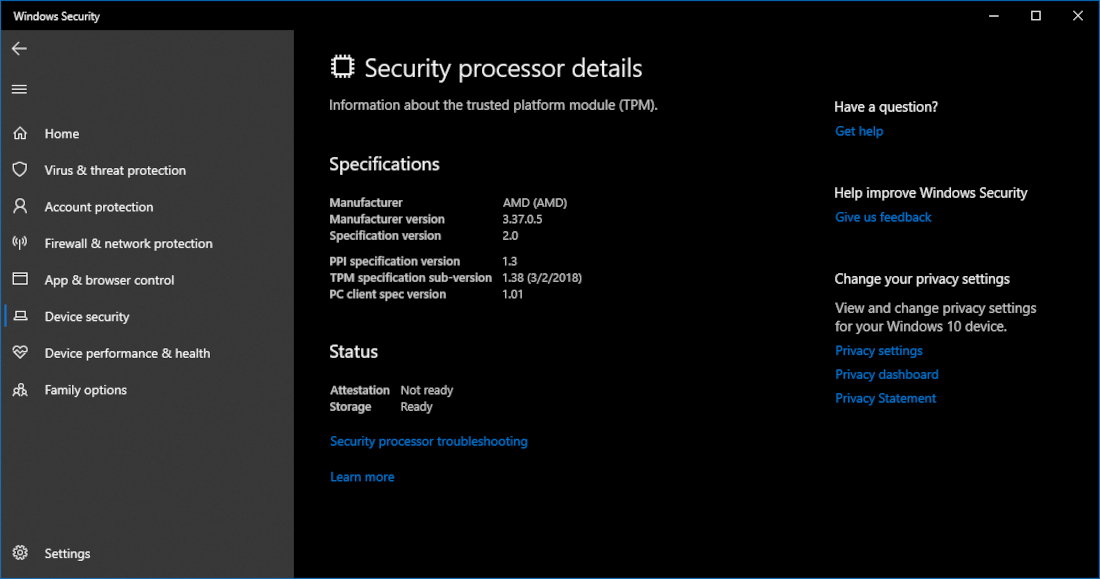
If your system does not have it enabled, you need to navigate to your UEFI or BIOS and enable it from there.
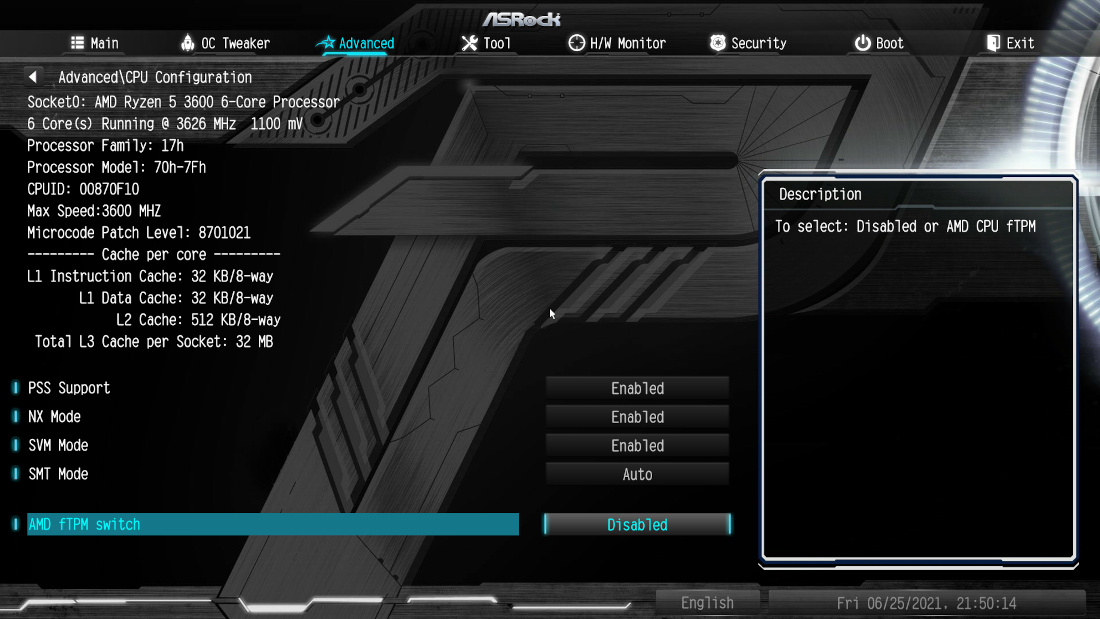
On AMD Ryzen-based systems, once you open your UEFI or BIOS, navigate to the Advanced tab, select CPU configuration and there will be a setting below called AMD fTPM Switch. Toggle this on, and you should have TPM enabled in Windows. Repeat the earlier steps to check if it has enabled.
While most modern systems will have TPM support, there is a considerable amount of reports from people claiming that their older PCs do not have the setting. In particular, the setting appears to be enabled only Intel 8th Gen Core CPUs and newer, and on AMD Ryzen CPUs. You can check the complete list of CPUs that are supported here.
It is unclear whether Microsoft will change the requirements for Windows 11 after receiving this backlash. If they decide to keep it, there will be a large amount of PCs worldwide which will only have support for Windows 10 or older.
Source: fonearena.com


