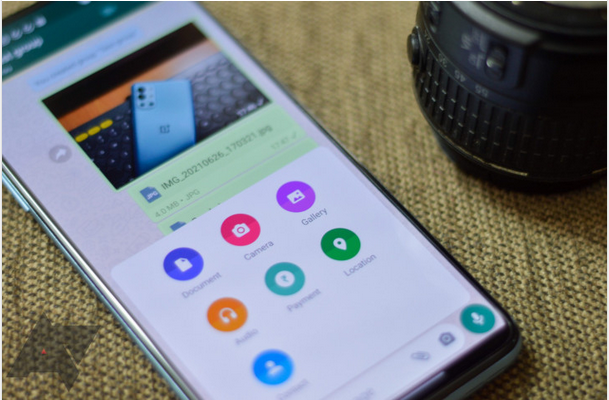©2021 Reporters Post24. All Rights Reserved.
WhatsApp is used every day by billions of people around the world to send millions of supremely paramount memes and cat videos. Those little media files may work well to lighten up your mood on a boring workday, but they are immensely stressful for WhatsApp servers. That’s why the messaging app heavily compresses those files to save some bandwidth and reduce loading times for its users.
Sure, doing that does help WhatsApp go easy on your phone storage and mobile data, but it often renders those media files unusable outside the app. WhatsApp’s compression algorithms are nowhere close to Google Photos’ Storage Saver mode, and the loss in image quality is pretty evident, especially for pics with small details or tiny text fonts. Plus, the size caps in place reduce the image and video resolution quite significantly, making the received photos a no-go for printing.
The easy solution
The solution to this issue is surprisingly easy, as you won’t need to deviate much from your regular flow for sending photos and videos. Usually, you’d pick Gallery after clicking on the attach icon inside the chat window. But to bypass WhatsApp’s compression for sending full-res images, you need to pick Document instead of Gallery. The option usually comes in handy for sending all non-media file formats, but you can use it as easily for your media files stored on your device as well.
Click on the attach button > Document > Browse other docs…
Following this path should bring up your phone’s file manager, where you can pick the images (should be listed as *.jpg files) that you need to share on WhatsApp. This way, the app will treat them as non-media files and won’t run its compression algorithms on them. In my experience, a 12MP (4096 x 3072 pixels) photo of 4MB had all its attributes preserved on the other end with Document, while taking the Gallery route squashed the same pic to 127KB with a 1280 x 960 resolution.
If you’ve got a whole collection of photos that you want to send across, zipping them all together would make more sense if you don’t want a long list of files to show up in your WhatsApp chat window. You can follow the same path mentioned above to share these zipped folders on WhatsApp.
There is a good chance that your phone’s built-in file manager lets you compress folders for online sharing, though certain apps like Files by Google (formerly Files Go) don’t have the option. In that case, you can always go for any third-party file browser if you often find yourself sending a bunch of media files to your WhatsApp contacts.
Some downsides
The most obvious downside to using the Document tool is that neither your recipient nor you will get a preview of the image or video inside the chat; all they’ll see is a muddled file name and extension in the chat. And clicking on those files will open the contents in a supported app installed on your phone, instead of using WhatsApp’s built-in and slightly more convenient media interaction tools. Plus, they won’t show up in the media grid when browsing the gallery of images and videos shared in a specific chat, so you can’t easily find them with that method. You’ll have to dig for them in your local storage or remember the date they were shared on or the file’s name — both of which aren’t realistic solutions.
Left: WhatsApp’s built-in media tool, Center & Right: Google Photos’ media controls for jpegs sent as documents.
Another thing of note here is that you cannot use Document to send the images that are already backed up to Google Photos and are no longer there on the device storage. This option only works for the files that are still on your phone. WhatsApp also caps the document file size at 100MB (versus 16MB for media), which is reasonable for personal use, but it’s definitely something to bear in mind when trying to send larger video files.
Given all these drawbacks that somewhat degrade your experience on WhatsApp, the document tool may not be the best option for everyday use. You’d be better off going the Gallery way for your casual, forwarded media while keeping Document for occasionally sharing the memories and important snaps that your recipients would want to retain in high quality.
Source: androidpolice.com