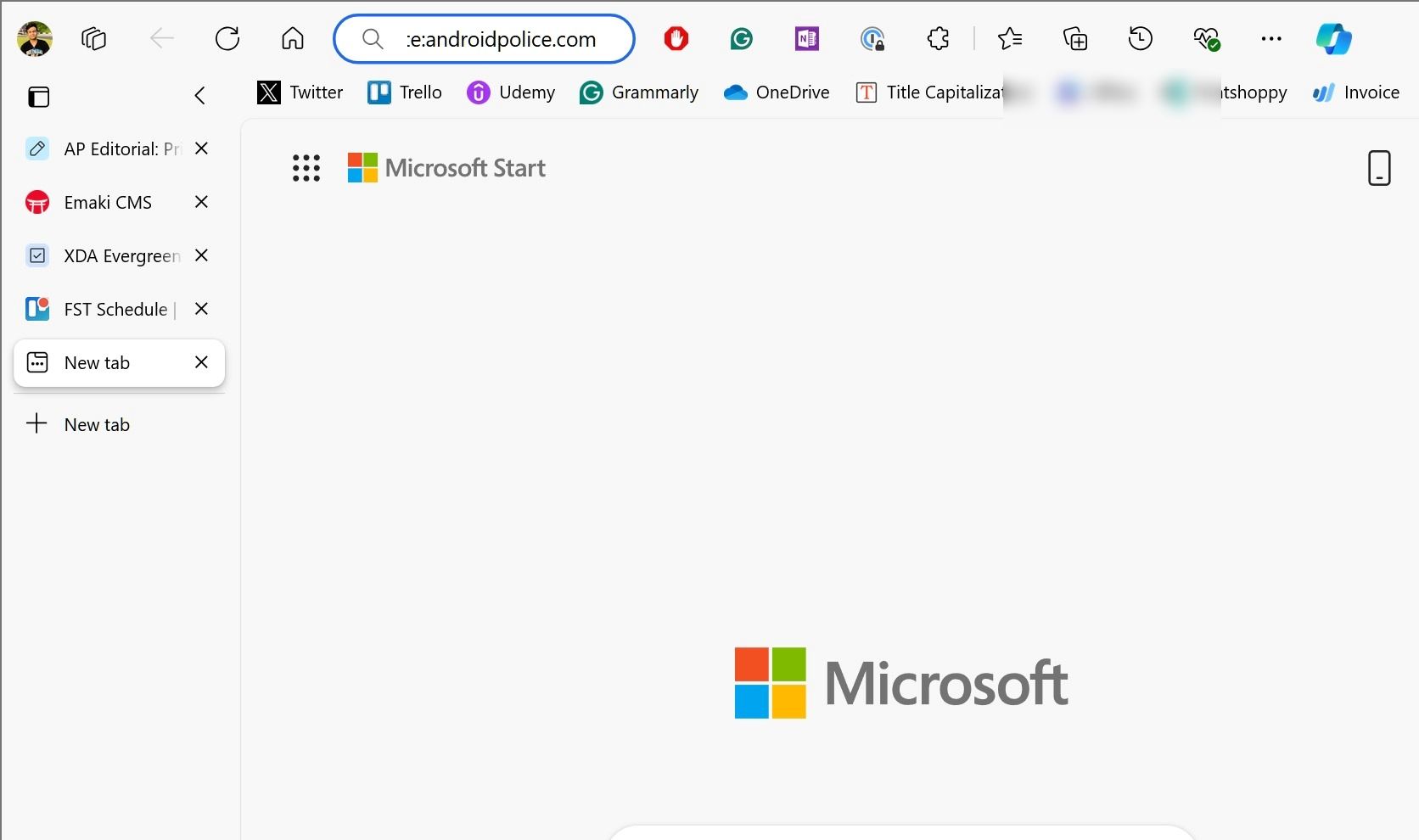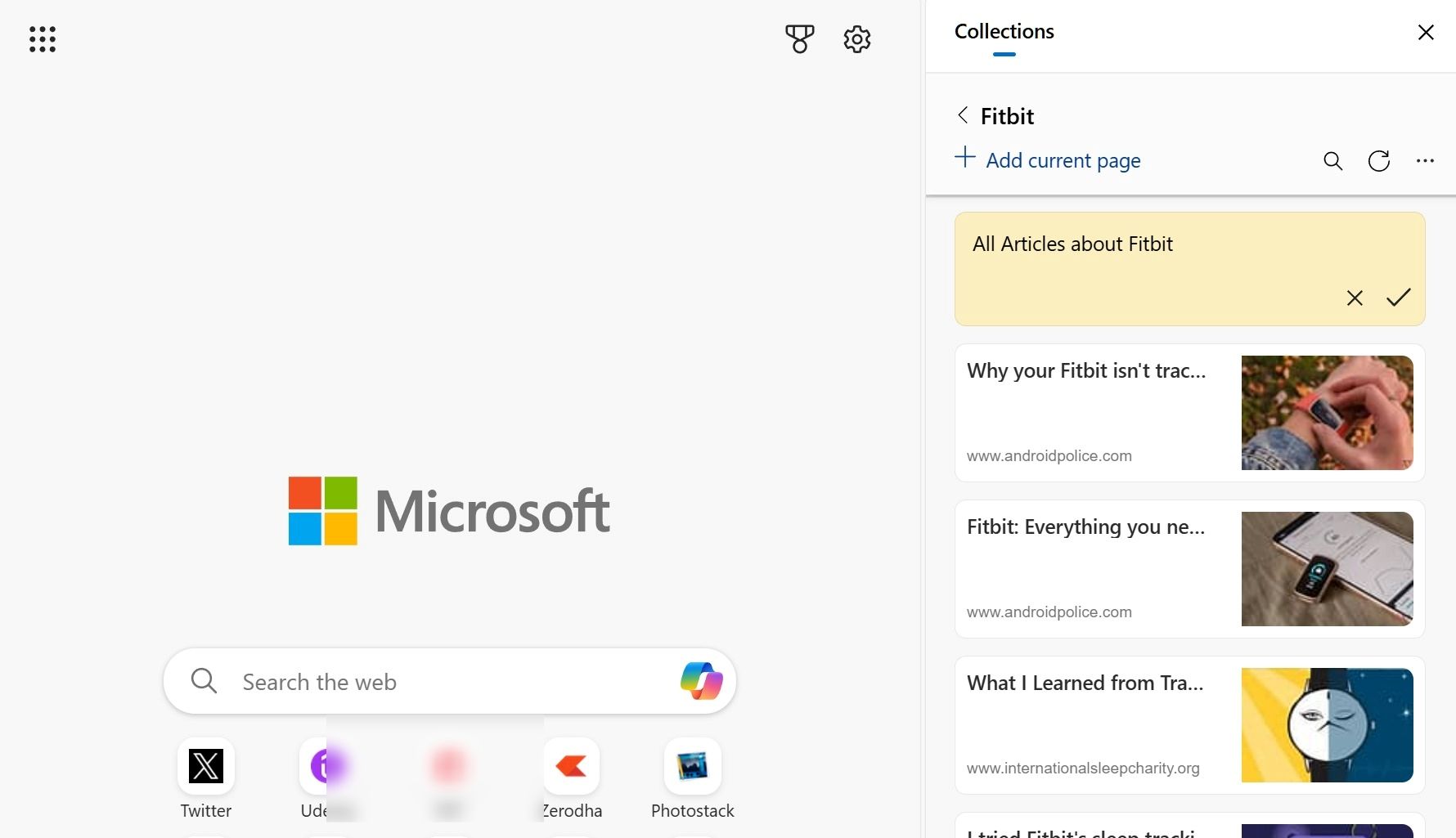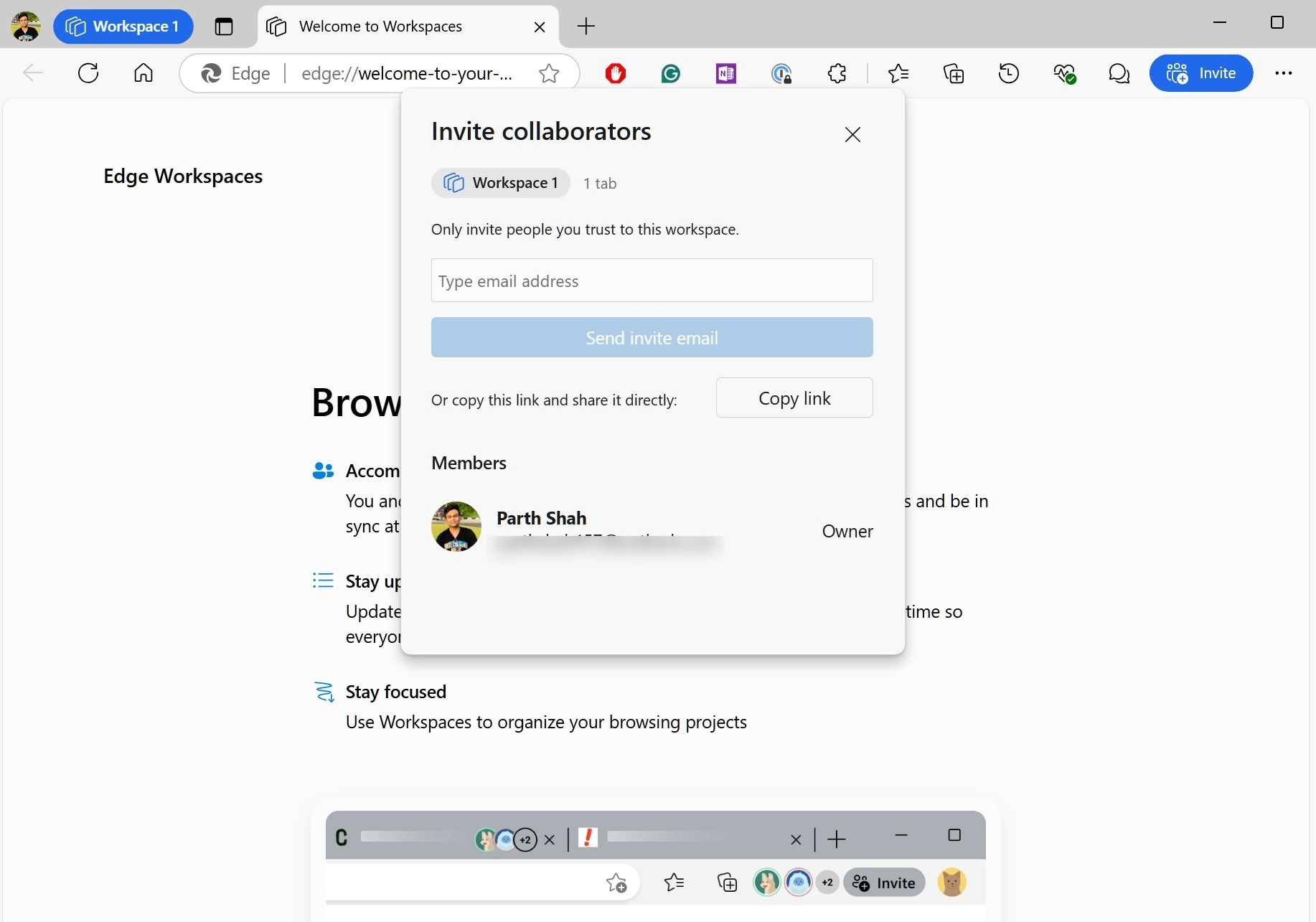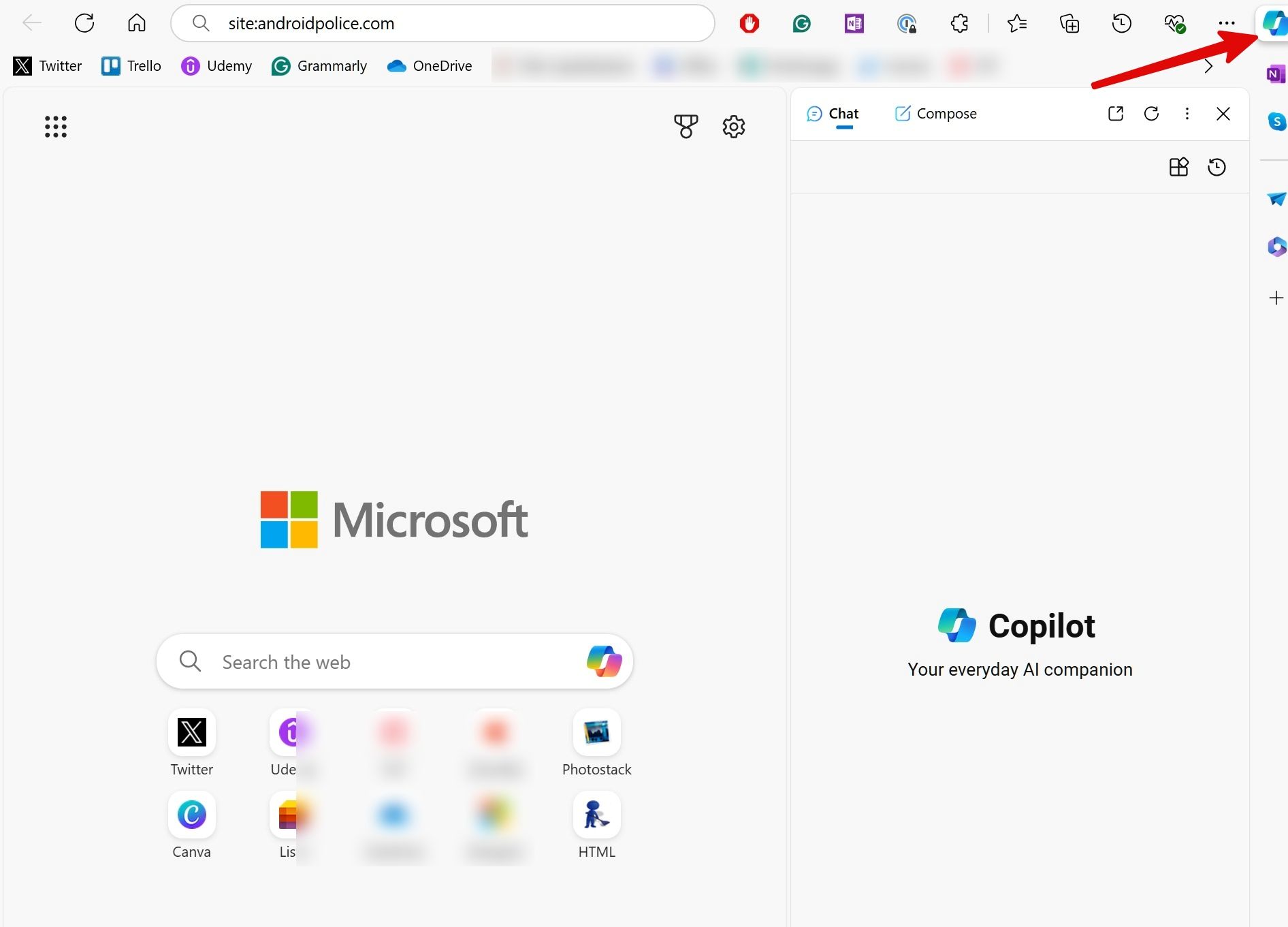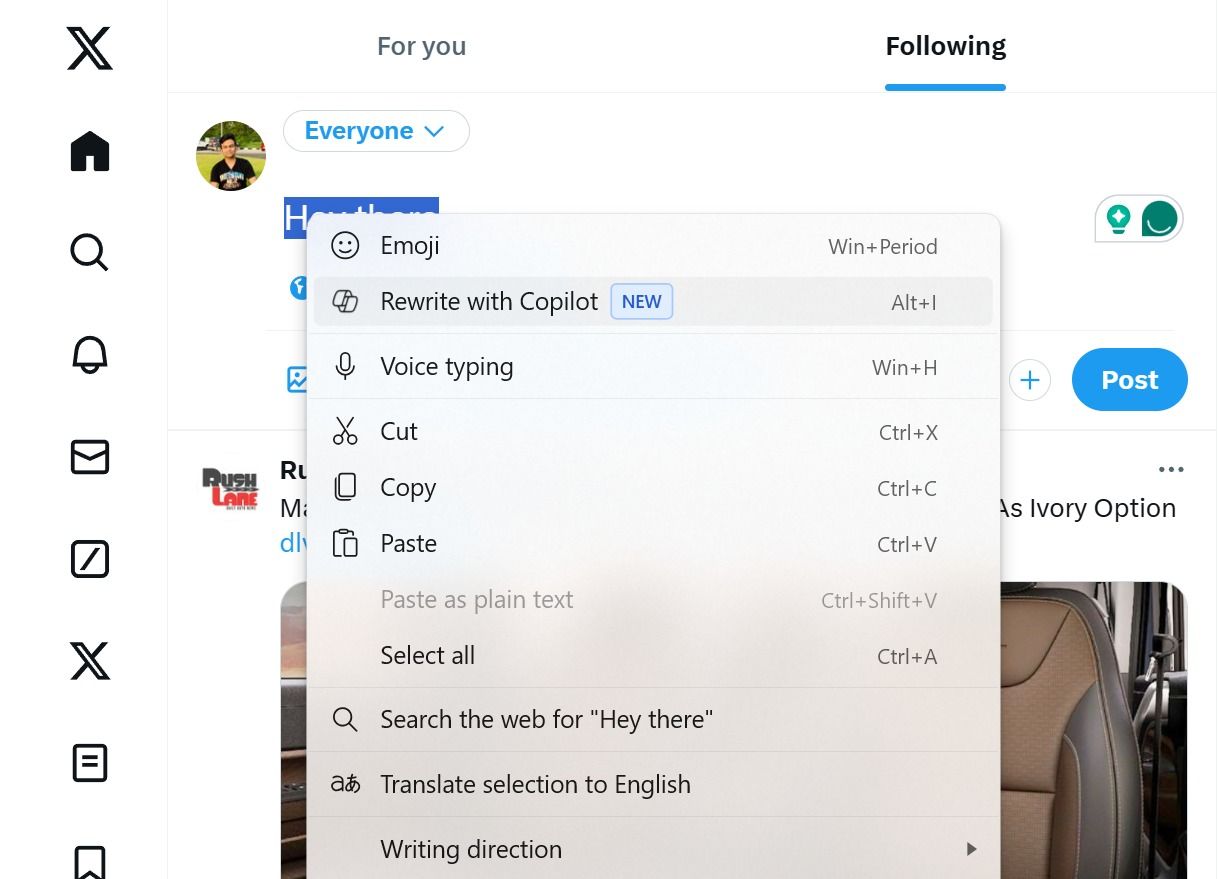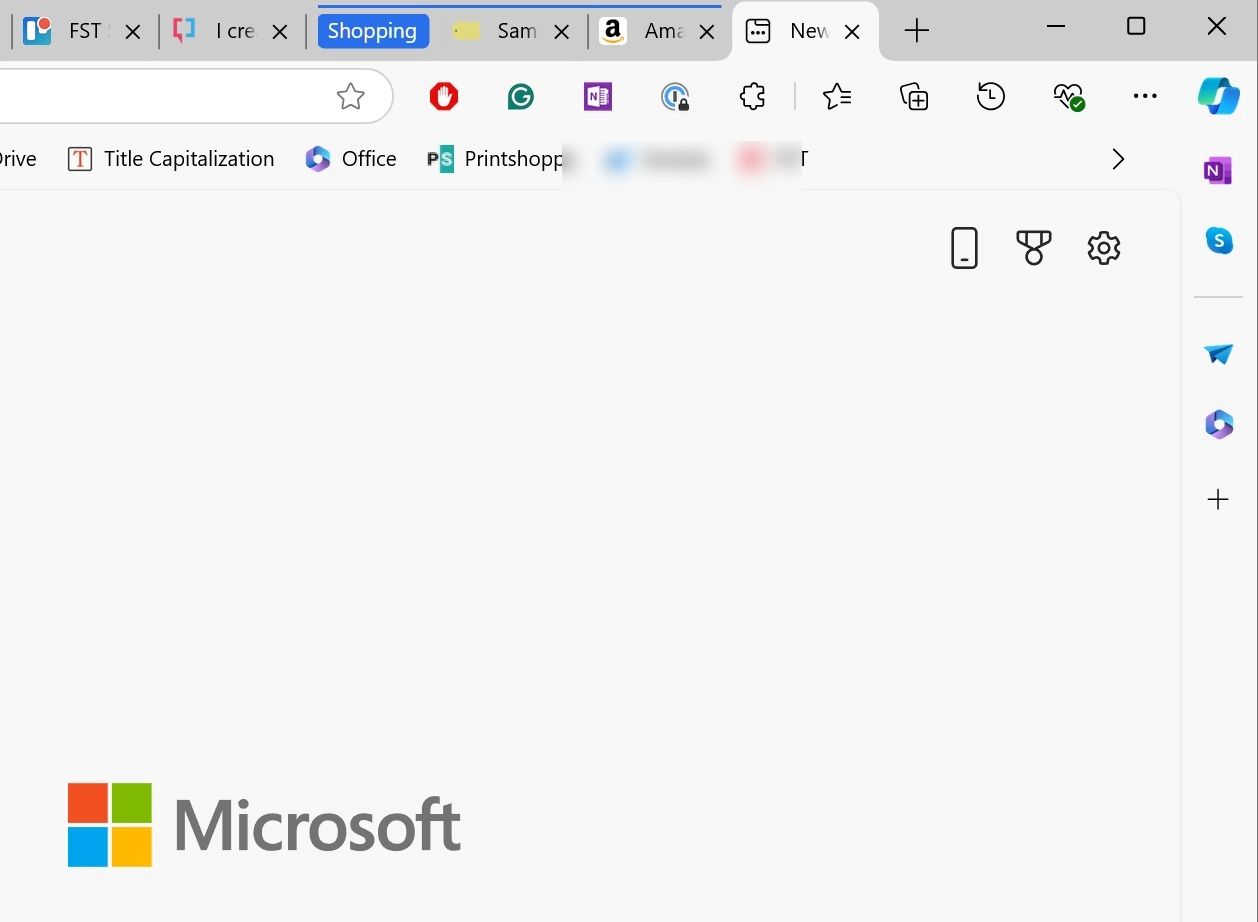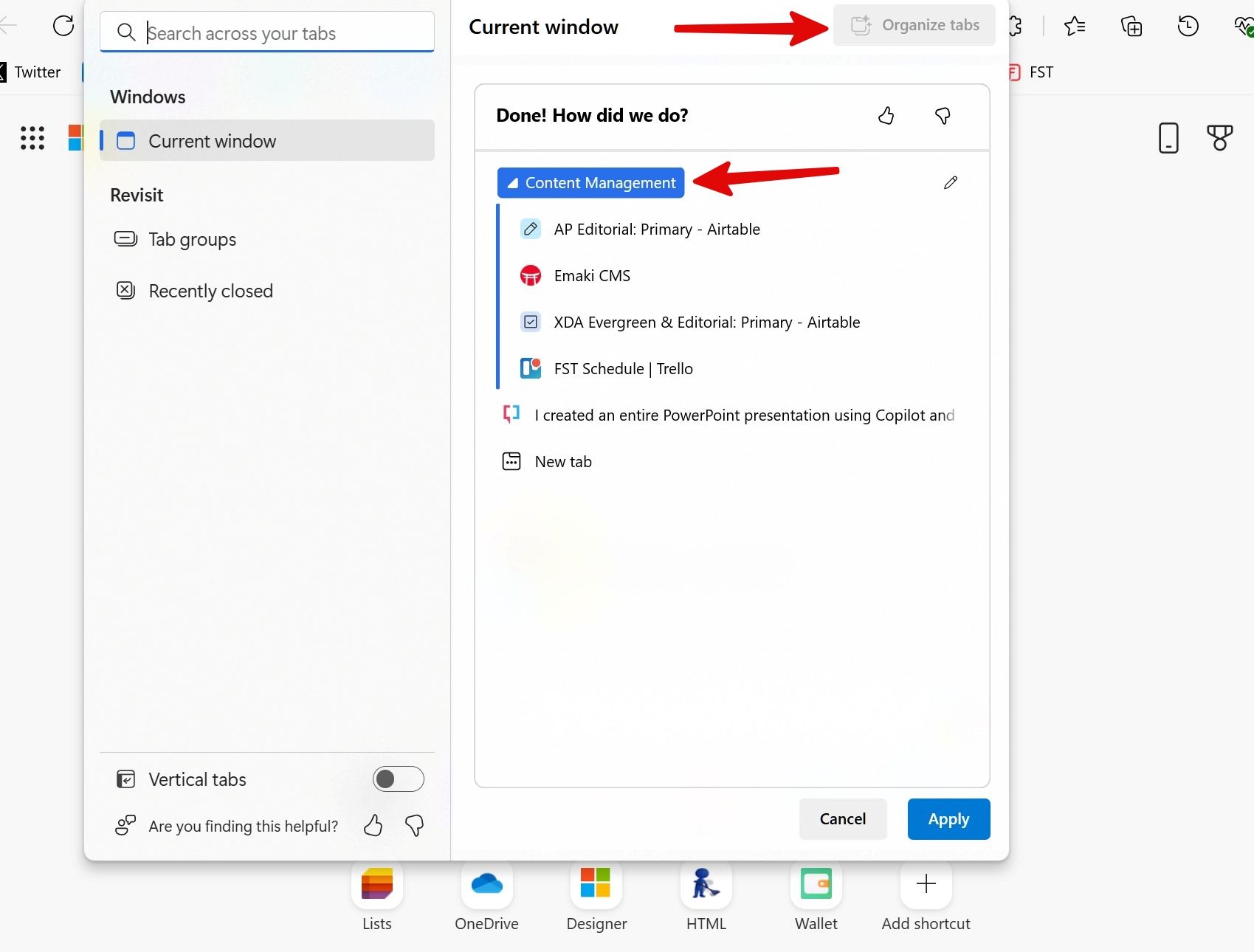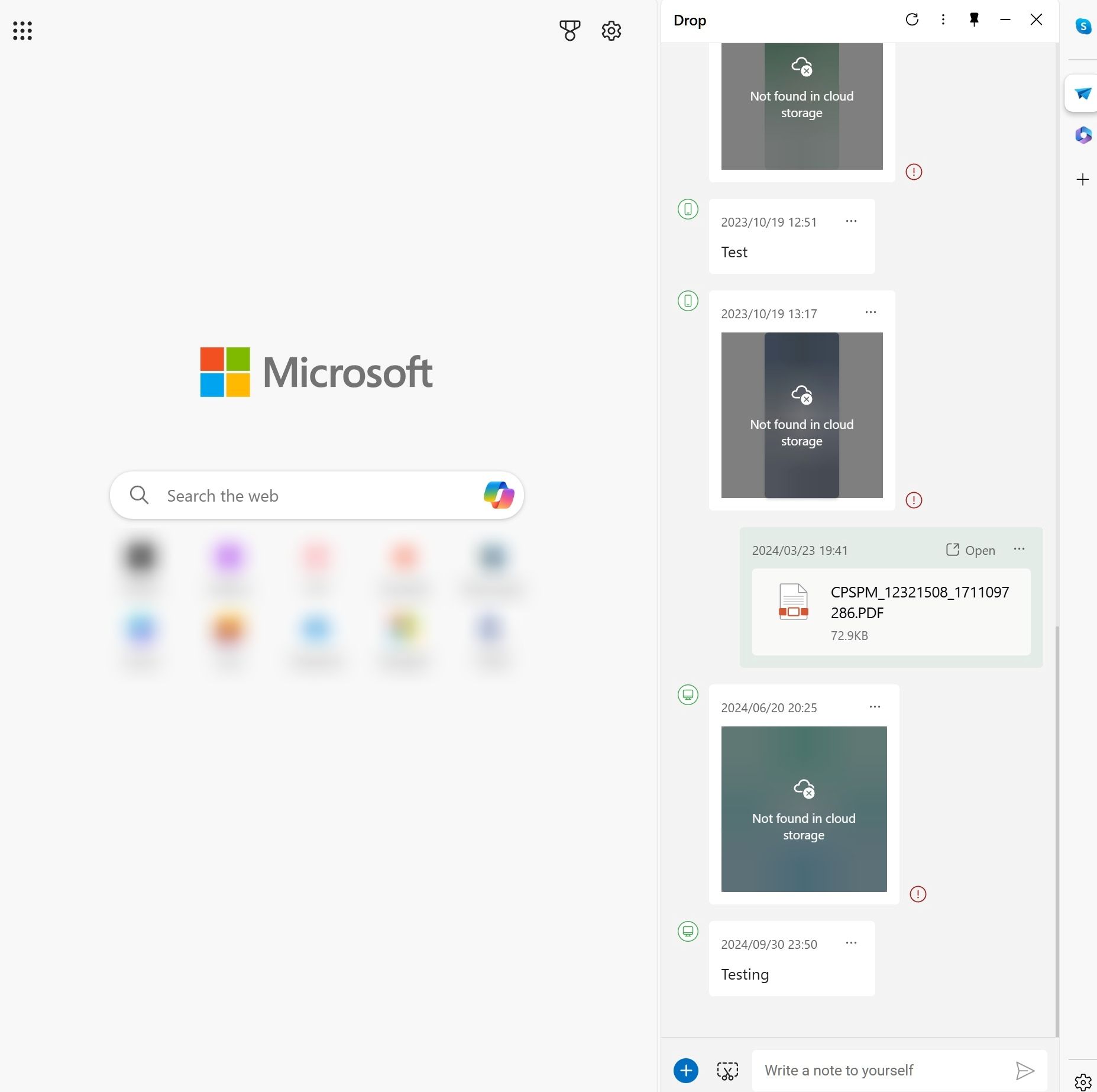©2021 Reporters Post24. All Rights Reserved.
Thanks to its speed, simplicity, and vast ecosystem of features extensions, Google Chrome has long held the crown in the web browser space. However, the competition is heating up with its innovative features. Once dismissed as an afterthought, Microsoft Edge has undergone a remarkable transformation (after switching to Chromium) in recent years.
I have used Microsoft Edge exclusively on my primary desktop and Android phone for the last few months. In this article, I take a hard look at what Edge is doing right and which innovations Chrome can borrow to stay ahead in the browser wars.
6
Vertical tabs
See more tabs at a time
Vertical tabs is my absolute favorite feature on Microsoft Edge. When I work with a split screen on my Windows desktop, I display the vertical tabs to glance over all the opened tabs. When using Chrome, I often manage numerous tabs, but as I open more, each tab becomes smaller, making it difficult to read the tab titles. Edge solves such a problem with vertical tabs.
Most new-age browsers like Arc support vertical tabs, and there’s no reason why Google shouldn’t incorporate the same within Chrome.
5
Edge Collections
A collection of browser tabs and notes
Microsoft Edge Collections is another handy add-on Chrome can borrow. It goes beyond a mere collection of bookmarks. Aside from adding relevant web links, you can create notes in your collection. I use it all the time when I’m planning gifts for my family members during Diwali. I create a collection, add relevant Amazon links I plan to purchase and insert a note about the budget, member details, addresses, and more.
It’s one of the uses for Edge collections. Whether you’re a student, researcher, writer, or seeking to organize tabs and pertinent notes, the Edge Collection feature is invaluable.
4
Edge Workspace
Browse the web simultaneously
I’m still surprised that Google hasn’t implemented a feature similar to Edge Workspace in Chrome. It creates a separate workspace, which you can share with your team members, family, friends, or your better half to browse the web simultaneously.
Suppose you are brainstorming several ideas for your upcoming project, filtering home décor items, planning Christmas gifts, or making a travel itinerary. You can create a workspace, invite collaborators, and browse the same set of tabs on different devices, taking your communication efficiency to the next level.
Microsoft even offers a Skype-powered Workspace chat to exchange messages. Google can easily replicate this with Chat and Spaces.

3
Better AI integration
Copilot edges out Gemini
Google and Microsoft have integrated AI bots in their respective browsers. However, looking at the implementation, Edge edges out Chrome (no pun intended) with a better Copilot integration. First, a permanent Copilot icon in the address bar at the top opens Copilot in a small side window. In contrast, Gemini takes the entire page on Chrome.
Microsoft Edge also offers an option to rewrite your sentences and emails. When you select a paragraph, open the context menu or press the Alt + I keys, rewrite it with Copilot, and refine your drafts in no time.
2
Seamless tab management
Handle your dozens of tabs like a pro
While Google Chrome’s tab management has improved in recent years, it still leaves a lot to be desired for power users. The company can surely steal a couple of tab management features from Microsoft Edge.
When you open multiple tabs in the Edge browser, drag and drop a tab on another. Edge automatically detects it, creates a group with a specific shade, and assigns a relevant name. For example, combining the Best Buy web page with one of the Amazon tabs automatically labels the group as Shopping.
Another neat feature is auto-organize tabs. Suppose you have dozens of tabs open. You can select Organize tabs from the tabs actions menu and let it create different groups with relevant tabs with a single click. I had several Airtable tabs and a Trello tab open in the background. When I tested it, Edge merged them and formed a group named Content Management.
1
Microsoft Edge Drop
Drop and access your files, notes, and screenshots in no time
Microsoft Edge Drop is a neat built-in utility that lets you share text, files, and images from your desktop to another device (via Edge browser). You can open the Edge Drop menu from the sidebar, write a note, insert a screenshot, or upload an image from a computer and access the same via Edge on Mac, iPhone, or Android. It’s good enough for sharing quick notes and small files.
Chrome needs to evolve; inspired by Microsoft
Google Chrome is by no means a bad browser. It offers simplicity and fulfills its purpose. However, those who require more advanced features might find it lacking. Chrome should take a page from Microsoft’s playbook and consider adopting some of Edge’s standout features to solidify its position as the leading browser and elevate the browsing experience for millions of users worldwide.
If you prefer Google’s solution, explore the top hidden features to take your Chrome setup to the next level.