©2021 Reporters Post24. All Rights Reserved.
One web browser spying on another? Surely not! However, if you are using both Google Chrome and Microsoft Edge, Microsoft’s browser could be grabbing all of your browsing history from Chrome every time you launch it.
If you decided to jump from Firefox to Chrome, from Edge to Firefox, from Opera to Edge or any other combination, you will probably have taken advantage of the option to import browsing history, saved passwords and so on. But you likely don’t want this cross-browser communication to continue indefinitely. Here’s how to check whether this sneaky data swapping is happening in the background and how to stop it if it is.
While it may sound like madness, this snooping is an extension of the data importing functionality that so many web browsers include to simplify the process of switching from one to another. Microsoft has probably imagined a scenario in which someone is running two browsers in parallel while they decide which one to use full time — and it (sort of) makes sense to have browsing data shared in this situation to make it easier to compare and contrast as you jump back and forth during testing.
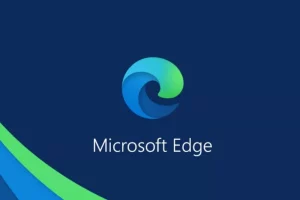
But it’s also a privacy nightmare, particularly for anyone who has concerns about data being shared between a Google product and a Microsoft product. There is a little-known setting in Edge which controls this, and it was brought to attention recently by Roland Waddilove of RAWinfopages:
A recent update to Edge has given it the ability to copy everything from Chrome each time it is opened. I use Edge occasionally and whenever it opened, I noticed that in addition to the start page, it also opened a new tab with content on. Eventually, I realized that it was the last page I had open in Chrome.
After a delve into Settings, Waddilove shared his discovery and details of how to stop the sharing:
- In Edge, pay a visit to edge://settings/profiles and head to Import browser data
- Locate the option labelled Import browsing data at each browser launch and click the Edit Preferences button next to it
- You can then click the Turn off button to disable all syncing, or use the toggles to disable individual options


