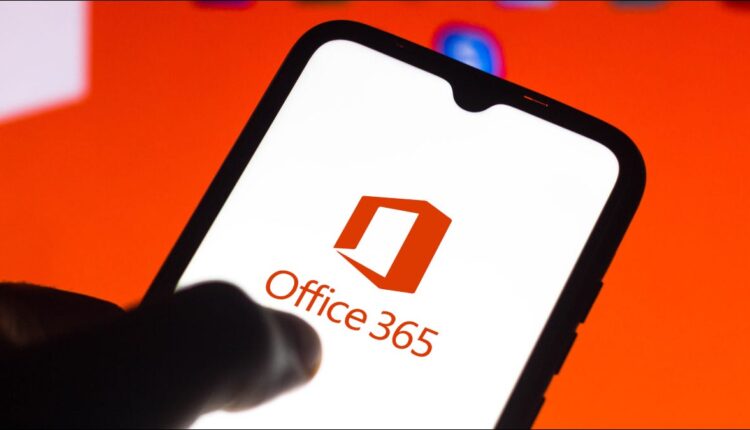©2021 Reporters Post24. All Rights Reserved.
Office documents are sometimes used as legal documents and often require a signature. Or, sometimes, you may want to add an invisible signature to protect the integrity of the document. You can do either in certain Office apps.
Insert a Signature Line
First, go ahead and open the Word document or Excel spreadsheet you want to add the signature line to, and then place the cursor where you’d like to insert it. Next, click “Signature Line,” found in the “Text” group of the “Insert” tab.

The Signature Setup window will appear. You’ll need to fill out these fields:
- Suggested Signer – The name of the person signing the document.
- Suggested Signer’s Title – The title of the signer.
- Suggested Signer’s Email Address – The email of the signer.
- Instructions to the Signer – You can add any special instructions you’d like the signer to know before signing here.
You’ll also need to check/uncheck these options:
- Allow the Signer to Add Comments in the Sign Dialog – The signer of the document can also add the purpose of their signature.
- Show Sign Date in Signature Line – Once the document is signed, the date of when it was signed will appear.
Once you fill out everything, click the “OK” button at the bottom of the window.

The signature line will then appear.

Send the file to the individual that needs to sign the document. Or, if you’re the one signing the document, read on.
Sign Your Word or Excel File With Your Digital Signature
If you don’t already have a digital signature, you’ll receive a prompt from Office telling you that you’ll need one to sign to document whenever you double-click the signature line. Office will also ask if you’d like to get one from a Microsoft Partner in the prompt.

If you select “Yes,” it will bring you to the official support site, where it explains the benefits of a digital ID, along with a couple of recommended certified authorities that are qualified to issue digital certificates. In the documentation are GlobalSign and IdenTrust, but there are many others to choose from.
A digital ID from a certified authority is different from a hand-written signature because it adds code to the document that shows that it was actually you, not someone pretending to be you, that signed the document.
Note: You can create your own digital certificate by running SELFCERT.EXE in the Office installation folder. However, this doesn’t verify your identity like a signature from a certified authority would, as fraudsters can also create this type of certificate using your name. As a form of security, if you use a digital certificate that you created yourself, a warning banner will be added to the document.
To insert this digital signature, double-click the signature line. A pop-up dialog will appear. Here, click “Sign.”

The document is now signed.

To remove that signature, just edit the document. Once the document has been edited, the signature is automatically removed. This is to protect the authenticity of the document and also to protect the person who signed the original document.

If you’re wanting to insert a drawn or typed signature, you’re free to do that as well. While it doesn’t prove the authenticity of the signature, there are several sites out there that allow you to draw or type a signature, and then download it as an image. From there, you would simply insert the image in the document with Insert > Picture and then click and drag it to the signature line.
For it to work properly, be sure to click the Format Options icon to the right of the image, and then click the “In Front of Text” text-wrapping option.

To remove this signature, just select the signature by clicking it with your mouse and then press the Delete key.
Add an Invisible Signature in Word, Excel, and PowerPoint
You can also add an invisible signature to your document. This protects the authenticity of the content within the document. And unlike the feature to insert a signature line, you can add an invisible signature to your PowerPoint presentations.
To do this, you must have a digital signature from a certified authority.
First, open the Word document, Excel spreadsheet, or PowerPoint presentation that you’d like to add the invisible signature to, and then click the “File” tab.

Next, click “Info” in the left-hand pane.

The text will be different for the next step depending on which app you’re using. If you’re working in Excel, click “Protect Workbook.” If you’re using PowerPoint, click “Protect Presentation.” Or, if you’re using Word, click “Protect Document.”

Now click “Add a Digital Signature” in the drop-down menu that appears.

From there, you’ll need to use the digital signature that you acquired from the certified authority. If you already have your digital signature, all you’ll need to do now is click “Sign.”

Once signed, a banner will appear at the top of the document saying that it contains a signature.
To remove this signature, all you need to do is edit the document. Once the document is edited, the signature becomes invalid. A message will appear letting you know the signature has been removed once you make an edit.

This protects both the signer and the integrity of the content.
That’s all there is to it. While signing a document isn’t necessarily hard, there are a couple of layers of validity here. To remove all doubt about the authenticity of the signature, get your digital signature from a certified authority.
Source: www.howtogeek.com