©2021 Reporters Post24. All Rights Reserved.
Do you have a WordPress website? Would you like it to be faster?
Website performance is an important factor that can impact your search rankings and bottom line.
In this article, you’ll learn why performance matters and how to build a hyperfast WordPress website
Why Performance Matters
Your website’s performance affects two crucial areas of your business:
- Your search engine rankings.
- Your revenue.
How?
Page speed has been a Google ranking factor for desktop searches since 2010 and mobile searches since 2018.
In 2020, Google announced that page experience signals in rankings would roll out in 2021:
“The new page experience signals combine Core Web Vitals with our existing search signals including mobile-friendliness, safe-browsing, HTTPS-security, and intrusive interstitial guidelines.”
In addition to performance signals becoming ranking factors in Google’s search algorithm, performance affects visitor behavior and conversions as well.
In 2017, Google studied page load speed in relation to bounce rate – the rate at which people leave your website without interacting. Google found that when page load time goes from:
- 1 to 3 seconds, bounce rate increases by 32%.
- 1 to 5 seconds, bounce rate increases by 90%.
- 1 to 6 seconds, bounce rate increases by 106%.
- 1 to 10 seconds, bounce rate increases by 123%.
If people leave your website without scrolling, tapping, or clicking, they can’t convert into leads or sales for your business. Hence, a low-loading website can affect your business’s ability to generate revenue.
WordPress Statistics
WordPress dominates as the most used content management system.
In 2019, WordPress announced that they powered one-third of the web. BuiltWith shows that 43% of websites now use WordPress out of a sample size of over 64 million websites.
In terms of performance, we can compare WordPress websites against those running Joomla and Magento, thanks to HTTP Archive. Their State of the Web report gives the following analysis about websites running each respective platform.
Over 2 million WordPress websites, 52,000 Magento websites, and 133,000 Drupal websites were sampled from July 2019 to July 2021. They found the following.
- WordPress websites had a median total page weight of 2437.7 KB on desktop browsers and 2275.6 KB on mobile browsers.
- Magento websites had a median total page weight of 3178.8 KB on desktop browsers and 3039.5 KB on mobile browsers.
- Drupal websites had a median total page weight of 2192.1 KB on desktop browsers and 2061.6 KB on mobile browsers.
According to Google, the total size of a webpage should be under 500 KB. WordPress websites fall in the middle of the road on page weight, but still well over the Google suggested maximum page size.
- WordPress websites had a median total number of 85 requests on desktop browsers and 81 requests on mobile browsers.
- Magento websites had a median total number of 182 requests on desktop browsers and 176 requests on mobile browsers.
- Drupal websites had a median total number of 75 requests on desktop and on mobile browsers.
Google suggests a maximum of 50 requests (individual pieces of content) needed to load a webpage. Again, WordPress websites fall in the middle of the road on page requests, but over the Google recommendation.
What does this information tell us?
To meet Google’s website performance goals, your WordPress website needs the best optimization possible.
How to Speed Up a WordPress Website
Choose Hyperfast Hosting
In a Q&A with John Mueller, Google Search Advocate discusses shared hosting versus dedicated hosting. When it comes to servers, he says the following.
“There is, however, one thing to watch out for. Sometimes, when too many websites are hosted on a system with limited capacity, it can happen that the server is overloaded. This can result in the server and its websites becoming very slow.”
He goes on to say, “Having a website hosted on a slow server makes your users unhappy and can make it harder to crawl.”
Because your website’s performance is based on its server, InMotion Hosting created UltraStack for WordPress websites. UltraStack is a custom technology stack that is fine-tuned for speed with advanced caching.
The following components make up the WordPress UltraStack.
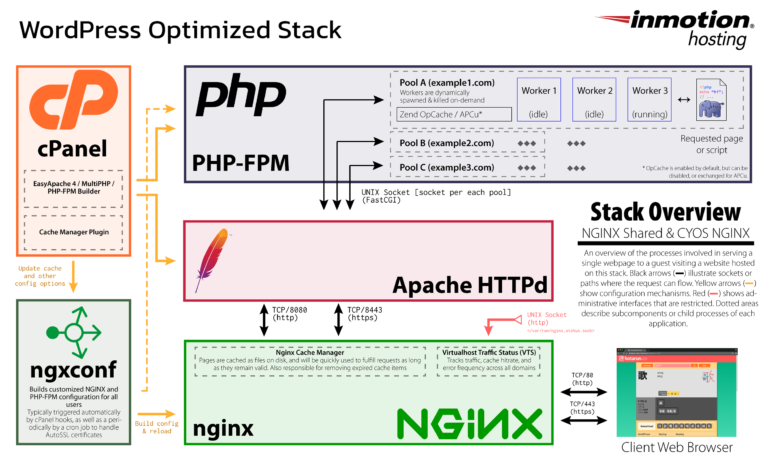
NGINX improves the performance of any PHP/HTML/CSS website, including WordPress, by using PHP to cache content. This means no more loading of source code for each new visitor. You can manage caching via the Cache Manager Plugin.
The PHP-FastCGI Process Manager (PHP-FPM) is more secure and efficient than SuPHP at improving website performance with pools of memory and processing per user with configurable max request and timeout settings.
Brotli Compression works to improve your website’s time to first byte using faster compression rates and fewer server resources.
In addition to the UltraStack, WordPress VPS is powered by SSDs (20x faster than spinning drives), a dedicated IP address, and a content delivery network to ensure your website outperforms your competitors. This high-performance infrastructure is designed for I/O intensive data workloads, demanding applications, and high-traffic websites.
Use Caching Plugins
All self-hosted WordPress websites can benefit from a caching plugin. They will create a snapshot of your website that visitors can access on the server as opposed to loading all the elements of the webpage each time. This will lead to faster loading times and overall website performance.
Popular free WordPress caching plugins include the following.
- W3 Total Cache: W3 Total Cache (W3TC) improves the SEO and user experience of your site by increasing website performance and reducing load times. It leverages features like content delivery network (CDN) integration and the latest best practices and has a rating of 4.5 out of 5 stars from more than 4,500 users.
- WP Super Cache: This plugin by Automattic generates static HTML files from your dynamic WordPress blog. After an HTML file is generated, your web server will serve that file instead of processing the comparatively heavier and more expensive WordPress PHP scripts. It has a rating of 4.5 out of 5 stars from more than 1,100 users.
- WP Fastest Cache: The free version is enough to speed up your site but in the premium version there are extra features such as Mobile Cache, Widget Cache, Minify HTML Plus, Minify CSS Plus, Minify JS, Combine JS Plus, and more for better load times. It has a rating of 5 out of 5 stars from more than 3,300 users.
- Simple Cache: Simple Cache was constructed after getting frustrated with the major caching plugins available and building sites with developer-only complex caching solutions that get millions of pageviews per day. It has a rating of 4.5 out of 5 stars from more than 50 users.
Optimize Your Images
Do you have photos, screenshots, or other graphics on your website?
While they play an important role in your product and content marketing, they can also affect your loading speed if not optimized properly.
How large can an image file be?
- An unoptimized screenshot at a resolution of 1,213 × 1,642 pixels created on an iPhone in PNG format comes in at 3.1MB (3,100KB).
- An unoptimized photo at a resolution of 4,337 × 2,891 pixels in JPG format comes in at 18.6MB (18,600KB).
There are several ways you can reduce the size of your images.
- Choose the right format for your images. Shutterstock recommends JPEG for photos, screenshots, and most other images. PNG works best for images with sharp geometric shapes, curves, and lines. GIF should be reserved for animations only.
- Choose the right size for your images. Adobe recommends a maximum size of 1280 x 720 pixels for HD quality, 3840 x 2160 pixels for 4K quality, and 7680 x 4320 pixels for 8K.
- Compress images. Use image tools like TinyJPG, Tiny PNG, Optimizilla (JPEG and PNG), and Compressor (JPEG, PNG, SVG, GIF, and WEBP).
- Remove white space around images. GTMetrix recommends cropping image white space and adding padding using CSS instead.
- Serve responsive images. Google web.dev offers advice on how to serve appropriately sized images to desktop and mobile screens via code.
Remove Unnecessary Plugins
Another area of your WordPress website that could create performance issues is your plugins.
Plugins add additional HTTP requests, database requests, and security vulnerabilities to your website.
Take some time to review your current plugins to ensure that they are all in use and absolutely necessary.
As an example, the plugins you use for caching and SEO are priority plugins because they help with performance and visibility in search. The plugin that imports your latest tweets can help you grow your Twitter following, but may add extra time to your page loading speed.
There is no magic number when it comes to how many plugins you should or can have. What matters is the quality of the plugins.
As you browse plugins in the WordPress plugin library, which contains over 58,000 free plugins, look at the following stats.
- Who made the plugin? Do they have a reputation for creating reliable tools for WordPress?
- When was the plugin last updated? If a plugin is out of date, it may be vulnerable to security risks.
- Has the plugin been tested with your version (the most recent version) of WordPress? If the plugin isn’t fully compatible with your version of WordPress, it may lead to performance and loading issues for website visitors.
- What do the ratings and reviews have to say? If there are serious performance issues or risks associated with the plugin, they may be noted by other users.
- Does the plugin author offer support in the forums? Each plugin in the WordPress library has its own support forum. On the plugin page, you’ll see the number of support requests resolved in the last few months. You can also browse the most recent posts to see if plugin developers answer support requests.
While there are many free plugins, the main benefit of choosing a paid plugin (besides additional features) is that regular updates and priority support are typically included.
Conclusion
To satisfy both your website visitors and search engines, you must optimize your WordPress website for speed and performance.
Learn more about how WordPress VPS with UltraStack can help improve your WordPress performance.
Source: www.searchenginejournal.com


